ASUS F1A55-V User Manual
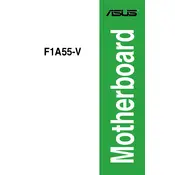
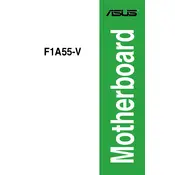
To update the BIOS, download the latest BIOS file from the ASUS support website. Use the ASUS EZ Flash Utility in the BIOS setup to perform the update. Make sure to back up your current BIOS before proceeding.
The ASUS F1A55-V motherboard supports up to 32GB of DDR3 RAM across two DIMM slots, with a maximum of 16GB per slot.
Check all cable connections, ensure RAM and CPU are properly seated, and reset the CMOS by removing the battery for a few minutes. If the issue persists, test with minimal hardware or replace components to identify the faulty part.
No, the ASUS F1A55-V motherboard does not have native USB 3.0 support. It only supports USB 2.0 through its available ports.
Ensure proper airflow in the case, clean dust from the fans and heatsinks, and apply fresh thermal paste to the CPU. Consider adding additional cooling solutions if necessary.
Yes, you can use an SSD with the ASUS F1A55-V motherboard by connecting it to the available SATA ports. This will significantly improve system performance compared to traditional HDDs.
Enter the BIOS setup during boot by pressing the 'Del' key, navigate to the 'Advanced' tab, and enable the 'AMD-V' or 'Virtualization Technology' option. Save and exit the BIOS.
Common beep codes include: one short beep (system boot success), one long beep followed by two short beeps (graphics card error), and continuous short beeps (power error). Refer to the motherboard manual for a detailed list.
To reset the BIOS to default settings, enter the BIOS setup by pressing 'Del' during boot, go to the 'Exit' tab, and select 'Load Setup Defaults'. Confirm the action and save changes before exiting.
Yes, the ASUS F1A55-V motherboard supports dual monitors using the onboard VGA and DVI outputs. Ensure that your operating system and drivers are updated for optimal performance.