ASUS F1A55 R2.0 User Manual
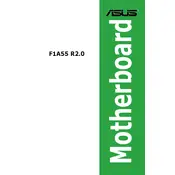
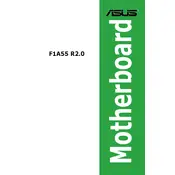
To update the BIOS, download the latest BIOS file from the ASUS support website. Use the ASUS EZ Flash utility in the BIOS setup to update it. Ensure that your system is stable during the process to prevent any failures.
First, ensure that the RAM is properly seated in the slot. Check if the RAM is compatible with the motherboard specifications. Try using a different RAM slot or test with another RAM module to identify the issue.
Check all power connections and reseat components. Clear the CMOS by removing the battery or using the jumper. Check for any beep codes to diagnose hardware issues. Ensure all drives are properly connected.
Yes, you can use an SSD with the ASUS F1A55 R2.0 motherboard. Connect the SSD to a SATA port and configure the BIOS to boot from the SSD for improved performance.
Ensure that the audio drivers are correctly installed and up-to-date. Check the BIOS to ensure onboard audio is enabled. Test with different speakers or headphones to rule out a device issue.
Enter the BIOS setup during boot, navigate to the Advanced tab, and enable the AMD-V or virtualization technology option. Save changes and exit the BIOS.
Ensure that the CPU cooler is properly installed and that thermal paste is applied correctly. Check for dust buildup in the heatsink and fan. Improve case ventilation if necessary.
Enter the BIOS setup during boot, find the option to "Load Setup Defaults" or "Reset to Default" under the Exit menu, and save the changes before exiting.
The ASUS F1A55 R2.0 motherboard supports up to 32GB of DDR3 RAM across its four DIMM slots. Ensure that the RAM is compatible with the motherboard.
Disable unused devices in the BIOS, enable fast boot options, and ensure the boot drive is an SSD for faster startup times. Regular maintenance like cleaning up startup programs can also help.