ASUS F1A55-M LX3 PLUS R2.0 User Manual
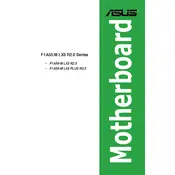
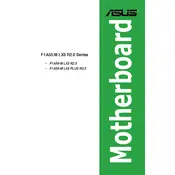
To update the BIOS, download the latest BIOS file from the ASUS support website. Create a bootable USB drive and copy the BIOS file onto it. Restart your computer and enter the BIOS setup by pressing the 'Del' key during boot. Use the EZ Flash utility under the 'Tools' section to select and update the BIOS from the USB drive.
The ASUS F1A55-M LX3 PLUS R2.0 supports AMD FM1 socket CPUs such as the AMD A-Series, Athlon II, and E2 series. For a complete list, refer to the CPU support list on the ASUS website.
Check the power supply connections and ensure that the 24-pin and 4/8-pin power connectors are properly attached. Verify that the power outlet and power supply are functional. Remove any non-essential components and try booting with just the CPU, one stick of RAM, and the power supply.
This motherboard supports DDR3 RAM with speeds of 1866(O.C.), 1600, 1333, and 1066 MHz. It can handle up to 32GB of RAM across two DIMM slots.
To reset the BIOS to default, enter the BIOS setup by pressing 'Del' during boot. Navigate to the 'Exit' tab and select 'Load Setup Defaults'. Alternatively, you can clear the CMOS by removing the battery or using the CLR_CMOS jumper on the motherboard.
Ensure that your case has proper airflow with intake and exhaust fans. Clean any dust from the CPU cooler, case fans, and heatsinks. Consider upgrading to a higher performance CPU cooler if temperatures are consistently high.
The motherboard features a Realtek ALC887 audio codec, supporting 8-channel high definition audio. It provides multiple audio outputs for use with surround sound speaker setups.
Power off the computer and unplug it. Insert the graphics card into the available PCIe x16 slot, ensuring it clicks into place. Connect any necessary power connectors from the power supply to the graphics card. Secure the card to the case with screws and power on the system.
Enter the BIOS setup by pressing 'Del' during boot. Go to the 'Advanced' tab, select 'CPU Configuration', and enable 'SVM Mode'. Save the changes and exit the BIOS.
Ensure that USB ports are enabled in the BIOS under the 'Advanced' tab and 'USB Configuration'. Check for driver updates on the ASUS support website. If the issue persists, test the USB device on another computer to rule out device-specific problems.