ASUS F1A55-M LX PLUS User Manual
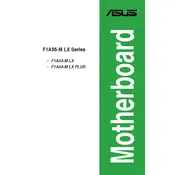
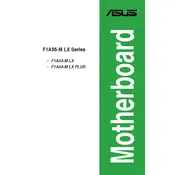
To install the ASUS F1A55-M LX PLUS motherboard, first ensure that the case is powered off and unplugged. Align the motherboard with the case standoffs and secure it using screws. Connect the power supply cables, attach the CPU, install the RAM, and connect other peripherals as needed.
If the motherboard does not power on, check the power supply connections, ensure the power switch is connected to the motherboard correctly, and verify that the power supply is functional. Also, inspect for any signs of physical damage or component misplacement.
To update the BIOS, download the latest BIOS version from the ASUS support website. Save it to a USB drive, restart your computer, and enter the BIOS setup. Use the ASUS EZ Flash utility to select the BIOS file from the USB and follow the on-screen instructions to complete the update.
The ASUS F1A55-M LX PLUS motherboard supports DDR3 memory with a maximum capacity of 16GB, and it can accommodate speeds of 1866(O.C.)/1600/1333/1066 MHz.
For a no display issue, check that the monitor is connected properly and powered on. Verify that the graphics card is seated correctly, and the RAM is installed properly. Reset the CMOS to restore BIOS settings to default.
The ASUS F1A55-M LX PLUS motherboard supports AMD Socket FM1 processors, including the AMD A-Series, Athlon II, and Sempron 100 Series.
To reset the CMOS, locate the CMOS jumper on the motherboard. Move the jumper from the default position to the reset position for a few seconds, then move it back. Alternatively, you can remove the CMOS battery for a few minutes and then reinsert it.
To configure RAID, enter the BIOS setup and navigate to the SATA configuration menu. Set the SATA mode to RAID. Save the changes and restart the system. During boot, press the appropriate key to enter the RAID configuration utility and follow the prompts to set up your RAID array.
The ASUS F1A55-M LX PLUS motherboard does not support multiple GPUs in SLI or CrossFire configurations due to its single PCIe x16 slot.
Refer to the motherboard manual for the front panel header layout. Connect the power switch, reset switch, power LED, and HDD LED connectors from the case to the corresponding pins on the motherboard, ensuring correct polarity where applicable.