ASUS F1A55-M User Manual
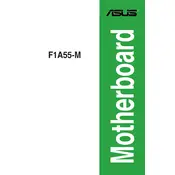
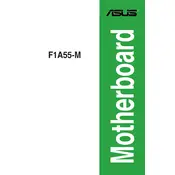
To update the BIOS, download the latest BIOS file from the ASUS website. Use the ASUS EZ Flash Utility available in the BIOS setup to perform the update. Follow the on-screen instructions carefully to complete the process.
First, check all power connections to ensure they are secure. Verify that the power supply is functional. If the issue persists, try resetting the CMOS by removing the battery for a few minutes and then reinstalling it.
Check if the monitor and cable are working by testing them with another system. Ensure the graphics card is properly seated. If using integrated graphics, make sure the RAM is properly installed and compatible.
Yes, the ASUS F1A55-M motherboard supports DDR3 memory. Ensure the memory modules are compatible with the supported specifications, such as frequency and capacity.
The ASUS F1A55-M motherboard supports up to 32GB of DDR3 RAM across its four DIMM slots.
To reset the BIOS settings, enter the BIOS setup during boot by pressing the 'Del' key. Navigate to the 'Exit' tab and select 'Load Setup Defaults'. Save changes and exit.
Ensure that USB ports are enabled in the BIOS settings. Try connecting devices directly to different USB ports. Update the motherboard chipset drivers from the ASUS support page.
Ensure that the case has proper airflow by organizing cables and adding additional fans if necessary. Use thermal paste on the CPU and check that the heatsink is securely attached.
The ASUS F1A55-M motherboard includes one PCIe 2.0 x16 slot, two PCIe 2.0 x1 slots, and one PCI slot for various expansion cards.
To enable virtualization, enter the BIOS setup by pressing the 'Del' key during boot. Navigate to the 'Advanced' tab, find the 'CPU Configuration' section, and enable 'AMD-V'. Save and exit the BIOS.