ASUS F1A55 User Manual
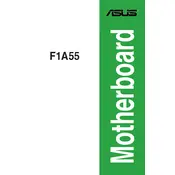
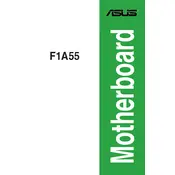
To update the BIOS on your ASUS F1A55 motherboard, visit the ASUS support website, download the latest BIOS version, and use the ASUS EZ Flash utility in the BIOS to perform the update. Ensure the system is stable and do not power off during the update process.
The ASUS F1A55 motherboard supports a maximum of 32GB of DDR3 RAM, across two DIMM slots, with speeds up to 1866 MHz O.C.
For boot issues, check connections, ensure RAM and GPU are seated properly, clear the CMOS, and verify power supply functionality. If problems persist, remove all peripheral devices and boot with minimum hardware.
The ASUS F1A55 motherboard supports AMD socket FM1 CPUs, including the AMD A-Series and E2-Series APUs. Refer to ASUS's CPU support list for specific compatible models.
To enable virtualization, enter the BIOS setup, navigate to the Advanced tab, and enable the AMD-V option. Save and exit the BIOS to apply the changes.
Ensure SATA cables are securely connected, check BIOS settings to ensure SATA ports are enabled, and test with different SATA cables or ports. If issues persist, update the BIOS or reset CMOS.
Improve cooling by ensuring proper airflow in the case, using quality thermal paste on the CPU, installing additional case fans, and maintaining dust-free heatsinks and fans.
Yes, you can overclock compatible CPUs via the BIOS. Access the Advanced tab, adjust CPU frequency and voltage, and test stability after each adjustment. Be cautious and monitor temperatures to avoid overheating.
To reset the BIOS to default, enter the BIOS setup, navigate to the Exit tab, select Load Setup Defaults, and confirm. Alternatively, clear the CMOS using the motherboard jumper method as described in the manual.
Check power supply connections, ensure the power switch on the PSU is on, check for bent pins on the CPU, and ensure the front panel connectors are correctly connected. Test with a different power supply if available.