ASUS Extreme Slim Ext DVD-RW Drive User Manual
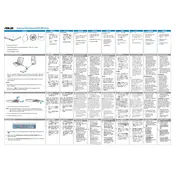
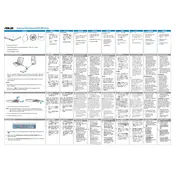
To connect the ASUS Extreme Slim Ext DVD-RW Drive to your laptop, use the included USB cable. Plug one end into the drive and the other end into a USB port on your laptop. The device should be automatically recognized by your operating system.
Ensure the USB cable is properly connected to both the drive and the computer. Try using a different USB port or cable if available. Also, check the device manager to see if the drive is listed and update drivers if necessary.
Yes, the ASUS Extreme Slim Ext DVD-RW Drive is compatible with MacBooks. Simply connect it using the USB cable, and it should be recognized by macOS without requiring additional drivers.
Regularly clean the drive's exterior with a soft, dry cloth. Avoid exposure to dust and moisture. Use a lens cleaning disc occasionally to keep the optical lens free of dust and debris.
First, ensure that the disc is clean and free from scratches. Try loading another disc to determine if the issue is with the drive or the disc itself. If problems persist, use a lens cleaning disc to clean the drive's lens.
No, the ASUS Extreme Slim Ext DVD-RW Drive is designed for reading and writing CDs and DVDs only. It does not support Blu-ray disc burning or playback.
The drive is compatible with various disc formats, including CD-R, CD-RW, DVD-R, DVD+R, DVD-RW, and DVD+RW. Ensure the disc format is supported by the drive before use.
Visit the ASUS support website and search for your drive model. Download the latest firmware update if available, and follow the provided instructions to install it.
No additional software is typically required as Windows should recognize the drive automatically. However, you may need third-party software for specific tasks like burning discs or playing DVDs.
Ensure the drive is placed on a stable surface and the disc is properly seated. Unusual noises may also indicate a dirty or damaged disc, so inspect and clean the disc if necessary. If noises continue, consult ASUS support for further assistance.