ASUS Extreme N5750-TD-256M User Manual
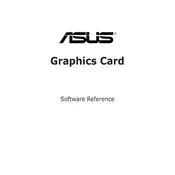
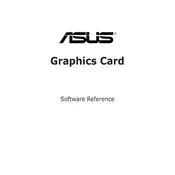
To install the ASUS Extreme N5750-TD-256M graphics card, ensure your system has a PCI Express x16 slot, a power supply with at least 300W, and is compatible with DirectX 9.0 or higher.
Visit the official ASUS website, navigate to the support section, and download the latest drivers for the Extreme N5750-TD-256M. Follow the installation instructions provided.
First, ensure the card is properly seated in the PCI Express slot. Check all cable connections and power supply. If the issue persists, try the card in a different system to rule out a faulty card.
Ensure you have the latest drivers installed. Adjust in-game settings to lower resolutions or disable high-demand features such as anti-aliasing to improve performance.
Regularly clean the card to prevent dust buildup using compressed air. Ensure adequate airflow in your case to keep the card cool and avoid overclocking unless properly cooled.
Check if the fans are working correctly and clean any dust from the card's heatsink and fan. Ensure your case has proper ventilation. Consider improving case airflow or adding additional cooling solutions.
Common issues include driver conflicts, overheating, and compatibility with newer software or games. Regular updates and maintenance can help mitigate these problems.
Yes, the ASUS Extreme N5750-TD-256M supports dual monitors. Ensure you have the necessary cables and configurations set up in the display settings of your operating system.
Go to 'Device Manager', locate the ASUS Extreme N5750-TD-256M under 'Display adapters', right-click and select 'Uninstall device'. Follow the prompts to complete the uninstallation.
Uninstall the current driver via 'Device Manager', then download and install the latest driver from the ASUS website. If conflicts continue, consider using a driver cleaner software to remove any residual files.