ASUS ExpertBook P2 P2540 User Manual
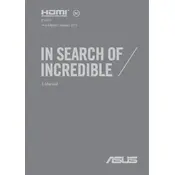
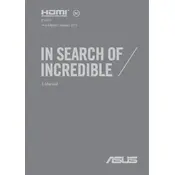
To reset your ASUS ExpertBook P2 P2540 to factory settings, go to Settings > Update & Security > Recovery. Under 'Reset this PC', click 'Get started' and follow the on-screen instructions to restore your laptop to its original state.
If your ASUS ExpertBook P2 P2540 won't turn on, check the power connection and ensure the battery is charged. Try performing a hard reset by holding the power button for 15 seconds. If the issue persists, consider contacting ASUS support.
To improve battery life, adjust settings such as reducing screen brightness, disabling unnecessary background apps, and using power-saving modes. Regularly update your software and drivers to ensure optimal performance.
Use a microfiber cloth slightly dampened with water to gently wipe the screen of your ASUS ExpertBook P2 P2540. Avoid using harsh chemicals or abrasive materials that can damage the display.
Download the latest BIOS update from the ASUS support website. Extract the files and follow the instructions provided in the README document. Use the ASUS EZ Flash utility from the BIOS to update it.
Your ASUS ExpertBook P2 P2540 may be slow due to insufficient RAM, too many startup programs, or malware. Try increasing RAM, managing startup applications, and running a full malware scan to improve performance.
To connect an external monitor, use the VGA or HDMI port on your ASUS ExpertBook P2 P2540. Connect the monitor's cable to the laptop and use 'Display Settings' to configure the display preferences.
Ensure the touchpad is not disabled by checking the function keys. Update the touchpad driver via Device Manager. If the issue persists, reinstall the driver from the ASUS support site.
To upgrade the RAM, ensure the laptop is powered off. Remove the back panel screws and access the RAM slots. Insert the compatible RAM stick firmly into the slot and secure the panel back in place.
Regularly clean your laptop using compressed air to remove dust from vents. Keep software updated, run antivirus scans, and ensure proper ventilation to prevent overheating.