ASUS ExpertBook P2 User Manual
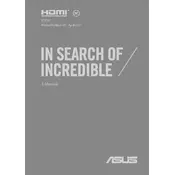
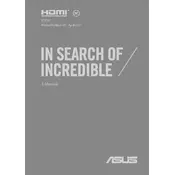
To perform a factory reset on your ASUS ExpertBook P2, go to Settings > Update & Security > Recovery. Under 'Reset this PC', click 'Get started' and follow the on-screen instructions.
Ensure the battery is charged. Press and hold the power button for 10-15 seconds. If it still won't power on, try connecting it to an external power source. If the issue persists, consider contacting ASUS support.
Visit the ASUS support website, download the latest BIOS update for the ExpertBook P2, and follow the provided instructions. Ensure your laptop is connected to a power source during the update.
Turn off the laptop and unplug it. Use a can of compressed air to remove debris. Dampen a microfiber cloth with isopropyl alcohol and gently wipe the keys. Avoid using excessive liquid.
Lower the screen brightness, close unnecessary applications, use power-saving mode, and disable Bluetooth and Wi-Fi when not needed. Regularly update your software to improve battery efficiency.
Check if the touchpad is enabled in the settings. Go to Device Manager, find the touchpad driver, and update or reinstall it. Restart your laptop after making changes.
Connect the external monitor using an HDMI or VGA cable. Press Windows + P and select the display mode you prefer, such as 'Duplicate' or 'Extend'.
Restart your router and laptop. Ensure the Wi-Fi is turned on. Forget and reconnect to the network. Update the Wi-Fi driver via Device Manager if issues persist.
Check for malware using antivirus software, clean up disk space, uninstall unused programs, and consider upgrading RAM or switching to an SSD for better performance.
Press the F7 key (or the key with the keyboard backlight icon) to toggle the keyboard backlight on or off. You can adjust the brightness by pressing the key multiple times.