ASUS ExpertBook L2 Flip (L2502F AMD Ryzen 5000 Series) User Manual
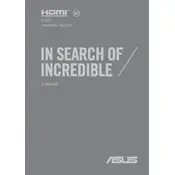
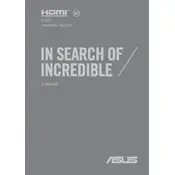
To enable the touchscreen functionality, ensure that the touchscreen drivers are installed correctly. You can check this in the Device Manager under 'Human Interface Devices'. If the drivers are missing, download them from the ASUS support website.
First, verify that the charging cable and adapter are functioning by testing them with another device. If they work, try a different power outlet. If the laptop still does not charge, reset the battery by holding the power button for 10 seconds. If the issue persists, contact ASUS support.
To perform a factory reset, go to 'Settings' > 'Update & Security' > 'Recovery'. Under 'Reset this PC', click 'Get started' and choose the option to remove everything. Follow the on-screen instructions to complete the reset. Make sure to back up your data beforehand.
Slow performance can be due to multiple running applications or insufficient RAM. Close unnecessary applications and consider upgrading the RAM. Also, perform a disk cleanup and check for malware. Regularly updating your system can also improve performance.
Yes, the ASUS ExpertBook L2 Flip supports SSD upgrades. Ensure the laptop is powered off and unplugged, remove the back panel, and locate the SSD slot. Replace the existing SSD with a compatible one, then reinstall the back panel.
To connect to an external monitor, use the HDMI port or a USB-C to HDMI adapter if necessary. Once connected, use the 'Display Settings' on Windows to configure the display mode (duplicate, extend, or second screen only).
Regularly clean the keyboard and screen with a microfiber cloth, keep the software updated, and perform regular virus scans. Ensure proper ventilation by using the laptop on a flat surface and periodically clean the vents to prevent overheating.
To enable the backlit keyboard, press the 'Fn' key along with the 'F7' key (or the key with the backlight icon). This toggle allows you to turn the backlight on or off and adjust the brightness.
Visit the ASUS support website to download the latest BIOS update. Extract the downloaded file to a USB drive. Restart your laptop and enter the BIOS menu by pressing 'F2' during boot. Use the EZ Flash utility to update the BIOS from the USB drive.
Fan noise can occur if the laptop is overheating. Ensure that the vents are clear and the laptop is on a hard surface. You can also adjust the fan settings in the BIOS or use ASUS software to control the fan speed. If the noise persists, consider having the fan checked by a professional.