ASUS ExpertBook L1 BW140 User Manual
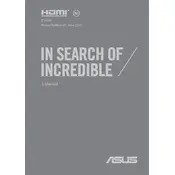
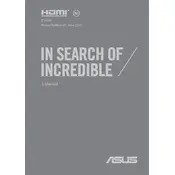
To perform a factory reset on your ASUS ExpertBook L1 BW140, go to Settings > Update & Security > Recovery. Under 'Reset this PC', click 'Get started' and follow the on-screen instructions.
If your ASUS ExpertBook L1 BW140 won't turn on, first ensure the battery is charged. Connect the laptop to a power source using the AC adapter. If it still doesn't turn on, try a hard reset by pressing and holding the power button for 15 seconds.
To improve battery life, reduce screen brightness, close unnecessary applications, disable Bluetooth and Wi-Fi when not in use, and use battery saver mode in Windows settings.
Use a microfiber cloth slightly dampened with water or a screen cleaning solution. Gently wipe the screen in circular motions. Avoid using paper towels or abrasive materials.
Visit the ASUS support website, enter your laptop model, and download the latest drivers. Alternatively, use the Device Manager in Windows to automatically search for updated drivers.
Ensure that the laptop is on a hard, flat surface to allow proper ventilation. Clean the vents with compressed air to remove dust. Consider using a cooling pad to help dissipate heat.
Connect an external monitor using the HDMI port on your laptop. Use the keyboard shortcut 'Windows + P' to select the display mode you prefer, such as Duplicate or Extend.
You can increase the storage capacity by upgrading the internal SSD or using external storage solutions like USB drives or external hard disks.
Use the built-in Windows Backup tool to create a backup of your files. You can also use cloud storage services or external hard drives for additional backup options.
Press 'Fn + F9' to toggle the touchpad on or off. If this doesn't work, go to Settings > Devices > Touchpad and ensure the touchpad is enabled.