ASUS ExpertBook B9 B9450 User Manual
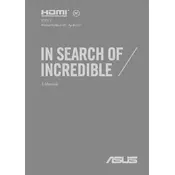
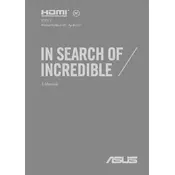
To connect your ASUS ExpertBook B9 B9450 to an external monitor, use the HDMI port or a compatible USB-C to HDMI adapter. Ensure the monitor is powered on and set to the correct input source.
If your laptop won't turn on, ensure it is charged by connecting it to the power adapter. Perform a hard reset by holding the power button for 15 seconds. If it still doesn't turn on, contact ASUS support.
To improve battery life, reduce screen brightness, close unnecessary apps, use battery saver mode, and ensure the laptop is updated with the latest BIOS and drivers.
Use a microfiber cloth lightly dampened with water or a screen cleaner. Gently wipe the screen in a circular motion to prevent streaks. Avoid using paper towels or harsh chemicals.
Visit the ASUS support website, download the latest BIOS version for your model, and follow the provided instructions to update via the BIOS utility. Ensure the laptop remains plugged in during the update.
Ensure the laptop is on a hard, flat surface to allow proper ventilation. Clean the vents with compressed air and avoid using the laptop on soft surfaces. Consider using a cooling pad if necessary.
Go to Settings > Update & Security > Recovery, and select 'Get started' under the Reset this PC section. Choose to keep your files or remove everything, and follow the prompts to complete the reset.
Regularly update software and drivers, clean the keyboard and vents, back up important data, and check the health of your battery and storage. Avoid exposing the laptop to extreme temperatures and humidity.
Press the F7 key or use the 'Fn + F7' combination to toggle the keyboard backlight on or off. Adjust brightness levels using the same keys if available.
Ensure Wi-Fi is enabled and airplane mode is off. Restart your router and laptop, and check for driver updates. If the issue persists, try resetting network settings or contact ASUS support.