ASUS ExpertBook B9 (B9400) User Manual
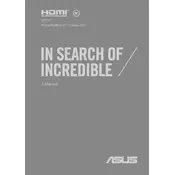
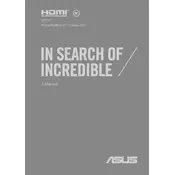
To reset your ASUS ExpertBook B9 (B9400) to factory settings, go to 'Settings' > 'Update & Security' > 'Recovery'. Under 'Reset this PC', click 'Get started' and follow the on-screen instructions to complete the reset process.
To extend the battery life, reduce screen brightness, disable unnecessary background apps, use Battery Saver mode, and keep your system updated. Regularly calibrating your battery can also help.
Download the latest BIOS update from the ASUS support website. Then, enter the BIOS setup by pressing F2 during boot, select the 'Advanced' tab, and choose 'Start Easy Flash'. Follow the instructions to update the BIOS.
First, try enabling the touchpad by pressing the function key (usually F6 or F9). If that doesn't work, update or reinstall the touchpad driver via Device Manager. Restart your laptop and check if the touchpad works.
The ASUS ExpertBook B9 (B9400) features soldered RAM, meaning it cannot be upgraded. However, different configurations are available at purchase.
Connect your external monitor to the laptop using an HDMI or USB-C cable. Then, press Win + P to open the display options and select 'Duplicate', 'Extend', or 'Second screen only' based on your preference.
If your laptop is running slow, check for overheating, close unnecessary applications, free up disk space, and run a virus scan. Additionally, consider upgrading the SSD if you need more storage.
Go to 'Settings' > 'Accounts' > 'Sign-in options'. Under 'Fingerprint', click 'Set up' and follow the instructions to register your fingerprint. Ensure that the fingerprint driver is installed and up to date.
The ASUS ExpertBook B9 (B9400) includes USB-C Thunderbolt 4 ports, a USB 3.2 Gen 2 Type-A port, an HDMI port, a micro HDMI Ethernet port, and a 3.5mm audio combo jack. These ports support data transfer, video output, networking, and audio input/output.
First, ensure that Wi-Fi is enabled. Restart your router and laptop, and try reconnecting. Update the Wi-Fi driver via Device Manager. If issues persist, reset the network settings by going to 'Settings' > 'Network & Internet' > 'Status' > 'Network reset'.