ASUS Expertbook B7 Flip (B7402F 11th Gen Intel) User Manual
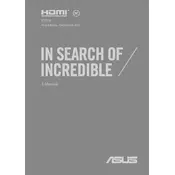
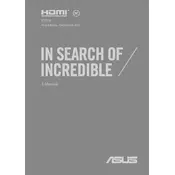
To connect your ASUS Expertbook B7 Flip to an external monitor, use the HDMI port or a USB-C to HDMI adapter. Ensure the monitor is powered on, then select the appropriate input source on the monitor. You can also adjust display settings through Windows Display Settings.
If your laptop won't turn on, ensure it's charged by connecting it to the power adapter. Check the power connection and power outlet. If it still doesn't turn on, perform a hard reset by holding the power button for 10-15 seconds, then try powering it on again.
To improve battery life, adjust your power settings to a balanced or power saver mode, reduce screen brightness, close unnecessary applications, and disable Bluetooth and Wi-Fi when not in use. Regularly updating your software can also help in optimizing battery performance.
To update drivers, visit the ASUS Support website and download the latest drivers for your model. You can also use the Device Manager in Windows: right-click the Start button, select Device Manager, expand the desired category, right-click the device, and select 'Update driver'.
To perform a factory reset, go to Settings > Update & Security > Recovery. Under 'Reset this PC', click 'Get Started', then choose to keep or remove your files. Follow the on-screen instructions to complete the reset process.
The ASUS Expertbook B7 Flip typically comes with soldered RAM, which means it is not user-upgradable. Please check your specific model specifications or consult with ASUS support for more details.
If your laptop is running slow, try closing unnecessary programs and tabs. Check for malware using antivirus software and ensure your system is up to date. Consider upgrading to a solid-state drive (SSD) if not already equipped, for better performance.
The touchscreen should be enabled by default. If it's not working, check the Device Manager under 'Human Interface Devices' and ensure the touchscreen driver is enabled. If not, right-click and select 'Enable device'.
Check if the keyboard backlight settings can be adjusted using the function keys (usually F3 or F4). Ensure the ASUS System Control Interface driver is installed. If the issue persists, reinstall the ATK package or check for system updates.
To secure your laptop, enable BitLocker for disk encryption, set a strong password, and use a trusted antivirus program. Regularly update your system and applications to protect against vulnerabilities. Consider using a privacy screen and webcam cover for additional security.