ASUS ExpertBook B3 (P3450 11th Gen Intel) User Manual
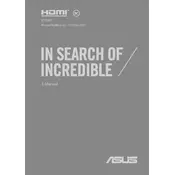
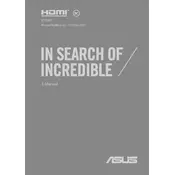
To update the BIOS, visit the ASUS support website, download the latest BIOS version for the ExpertBook B3 P3450, and follow the provided instructions carefully. Ensure your laptop is connected to a power source during the update process.
First, ensure the power adapter is properly connected. Try holding the power button for 10-15 seconds to perform a hard reset. If the issue persists, check for any LED indicators and refer to the user manual for troubleshooting steps or contact ASUS support.
To extend battery life, reduce screen brightness, close unnecessary applications, and activate battery saver mode. Regularly update software and drivers to ensure optimal performance and consider calibrating the battery periodically.
Regularly clean the laptop's exterior and keyboard with a soft, lint-free cloth. Ensure vents are free from dust to prevent overheating. Keep the operating system and drivers up-to-date, and run antivirus scans regularly to maintain performance.
Use the HDMI port or USB-C port to connect your laptop to an external display. Ensure the external display is powered on and set to the correct input source. You may need to adjust display settings in Windows to extend or duplicate your screen.
To reset to factory settings, go to 'Settings' > 'Update & Security' > 'Recovery'. Under 'Reset this PC', select 'Get started' and follow the prompts. Choose whether to keep your files or remove everything. Backup important data before proceeding.
Ensure Wi-Fi is enabled on your laptop and that you're within range of the router. Restart your laptop and router. Update Wi-Fi drivers through Device Manager and check for Windows updates. Disable any VPNs or firewalls temporarily to test connectivity.
Ensure the laptop is placed on a hard, flat surface to allow proper ventilation. Clean the vents with compressed air to remove dust buildup. Close unnecessary applications to reduce CPU load and consider using a cooling pad for additional airflow.
Refer to the user manual for the specific RAM type and capacity supported. Power off the laptop and disconnect all peripherals. Access the RAM compartment by removing the bottom panel using a screwdriver. Carefully replace the RAM module and reassemble the laptop.
Check if the touchpad is disabled by pressing the function key (often F9) to toggle it on/off. Update the touchpad driver from Device Manager. If the problem persists, use an external mouse to navigate and perform a system restore or contact ASUS support.