ASUS ExpertBook B3 Flip (B3402 12th Gen Intel) User Manual
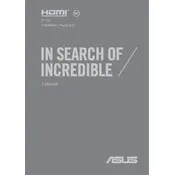
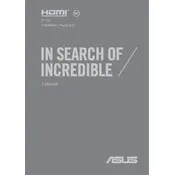
To connect an external monitor, use the HDMI port on your ASUS ExpertBook B3 Flip. Simply connect the HDMI cable from the monitor to the laptop. You may need to adjust display settings by right-clicking on the desktop and selecting 'Display settings'.
If the touch screen becomes unresponsive, try restarting the laptop. If the issue persists, check for any pending Windows updates or driver updates for the touch screen. You can find these in the Device Manager under 'Human Interface Devices'.
To enable the backlit keyboard, press the 'Fn' key along with the 'F3' or 'F4' key, which typically has a backlight icon. This will allow you to adjust the brightness of the keyboard backlight.
To clean the screen, use a microfiber cloth slightly dampened with water or a screen cleaner. Gently wipe the screen in circular motions, avoiding excessive pressure. Do not spray liquid directly on the screen.
To perform a factory reset, go to 'Settings' > 'Update & Security' > 'Recovery'. Under 'Reset this PC', click 'Get started' and choose either 'Keep my files' or 'Remove everything' based on your preference. Follow the on-screen instructions to complete the reset.
If the laptop does not power on, ensure that the battery is charged or connect the laptop to a power source. Try performing a hard reset by holding down the power button for 10-15 seconds. If the problem persists, consider contacting ASUS support.
To optimize battery life, reduce screen brightness, close unnecessary applications, and switch to battery saver mode via 'Settings' > 'System' > 'Battery'. Additionally, manage startup programs to improve overall efficiency.
Yes, the ASUS ExpertBook B3 Flip allows for RAM upgrades. Consult the user manual for guidance on accessing the RAM slots, or consider professional assistance to ensure compatibility and avoid damage.
For Wi-Fi issues, first restart your router and laptop. Make sure Wi-Fi is enabled on your laptop and check for updates for the network adapter driver in Device Manager. If the problem continues, try forgetting and reconnecting to the network.
Regularly update your operating system and drivers, clean the keyboard and vents to avoid dust buildup, and use a laptop cooling pad. Avoid extreme temperatures and keep the battery between 20%-80% charge for optimal health.