ASUS ExpertBook B3 Detachable (B3000) User Manual
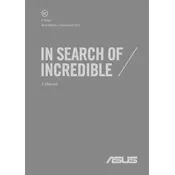
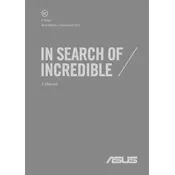
To connect the ASUS ExpertBook B3 Detachable to an external monitor, use the USB-C port with a compatible USB-C to HDMI adapter. Once connected, press 'Windows + P' on the keyboard to select the display mode.
If the device won't turn on, ensure it is charged by connecting it to the charger. Perform a hard reset by holding the power button for 10-15 seconds. If it still doesn't turn on, consider contacting ASUS support.
To extend battery life, reduce screen brightness, turn off Bluetooth and Wi-Fi when not in use, and close unnecessary applications running in the background.
The ASUS ExpertBook B3 Detachable has fixed RAM and is not user-upgradable. Consider checking the device specifications to ensure it meets your needs prior to purchasing.
To perform a factory reset, go to Settings > Update & Security > Recovery, and select 'Get started' under 'Reset this PC'. Follow the on-screen instructions to complete the process.
If the touchscreen stops working, restart the device. Ensure all drivers are up to date via Windows Update. If the issue persists, try calibrating the touchscreen under Control Panel > Hardware and Sound > Tablet PC Settings.
Use a microfiber cloth slightly dampened with water or a screen cleaner to wipe the screen. For the keyboard, use compressed air to remove debris and a damp cloth for cleaning. Avoid using harsh chemicals.
To update drivers, visit the ASUS support website, enter your device model, and download the latest drivers. Alternatively, use Windows Device Manager to search for updates automatically.
To enable the virtual keyboard, go to Settings > Ease of Access > Keyboard, and turn on the 'Use the On-Screen Keyboard' option. This can also be accessed via the taskbar by right-clicking and selecting 'Show touch keyboard button'.
Store the device in a cool, dry place away from direct sunlight. Ensure it is in a protective case or sleeve to prevent damage. If storing for an extended period, keep the battery charge between 50-70%.