ASUS EX-H510M-V3 User Manual
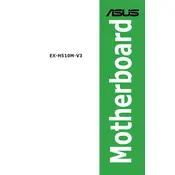
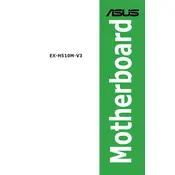
To update the BIOS, download the latest BIOS version from the ASUS support website. Use a USB drive to transfer the BIOS file to your motherboard. During boot, enter the BIOS setup, navigate to the EZ Flash Utility, and follow the instructions to update the BIOS.
Ensure the RAM is compatible with the motherboard and properly seated in the DIMM slots. Try reseating the RAM or using a different slot. If issues persist, test with a different RAM module.
Enter the BIOS setup by pressing the appropriate key during boot (usually F2 or DEL). Navigate to the 'Exit' menu and select 'Load Setup Defaults'. Save and exit the BIOS to reset the settings.
Check power connections to the motherboard, ensure the PSU is functioning, and verify that the power button is connected correctly. Test with a different power supply if possible.
The ASUS EX-H510M-V3 supports M.2 and SATA storage devices. Ensure the M.2 SSD is compatible with the motherboard's M.2 slot specifications before installation.
Connect additional case fans to the available fan headers on the motherboard. Use the BIOS or ASUS software to adjust fan settings as needed for optimal cooling.
The ASUS EX-H510M-V3 is not designed for overclocking as it is based on the H510 chipset, which lacks overclocking support. Consider a Z-series motherboard for overclocking capabilities.
Check the connection between the monitor and the graphics output ports. Ensure the monitor is set to the correct input source. If using a discrete GPU, ensure it is properly seated and connected to the power supply.
Enter the BIOS setup during boot, locate the 'Advanced' tab, and find the 'CPU Configuration' section. Enable 'Intel Virtualization Technology' and save the changes before exiting the BIOS.
The ASUS EX-H510M-V3 motherboard supports up to 64GB of DDR4 RAM across two DIMM slots. Ensure that the RAM modules are compatible with the motherboard specifications.