ASUS EX-H410M-V3 User Manual
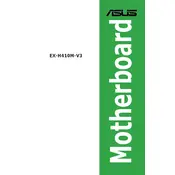
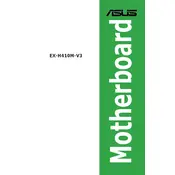
Begin by turning off your PC and unplugging all cables. Open the case and locate the standoff screws in the case. Align the motherboard with the standoffs and secure it with screws. Connect the power cables, CPU, RAM, and other components. Ensure all connections are secure before closing the case.
Check if the power supply is properly connected to the motherboard. Ensure the power switch is turned on and the PSU is functional. Verify that the front panel connectors are correctly attached. If the issue persists, try resetting the BIOS by removing the CMOS battery for a few minutes and then reinserting it.
Download the latest BIOS file from the ASUS support website. Copy the file to a USB drive formatted to FAT32. Restart your PC and enter the BIOS setup by pressing the 'Del' key during boot. Use the EZ Flash utility in the BIOS to select the BIOS file on the USB drive and follow the prompts to update.
The ASUS EX-H410M-V3 motherboard supports DDR4 memory modules with speeds up to 2933 MHz. It has two DIMM slots, allowing for a maximum capacity of 64GB. Ensure the RAM modules are non-ECC and unbuffered.
Ensure the SATA cables are securely connected to both the motherboard and the hard drive. Check if the drive is appearing in the BIOS under the storage configuration. Try connecting the drive to a different SATA port or replace the SATA cable. Verify the drive is functioning by testing it on another system if possible.
Yes, the ASUS EX-H410M-V3 supports integrated graphics through Intel processors with integrated GPU. Ensure your CPU supports this feature and connect your monitor to the motherboard's video output ports, such as HDMI or VGA.
Enter the BIOS setup during boot by pressing the 'Del' key. Navigate to the 'AI Tweaker' or 'Overclocking' section. Locate the XMP (Extreme Memory Profile) option and enable it to allow the RAM to run at its rated speed. Save changes and exit the BIOS.
Check if the USB ports are enabled in the BIOS. Update the motherboard chipset drivers from the ASUS support website. Test with different USB devices to rule out device-specific issues. Ensure that the front panel USB cables are properly connected to the motherboard.
To reset the BIOS, enter the BIOS setup by pressing the 'Del' key during boot. Navigate to the 'Exit' menu and select 'Load Setup Defaults'. Alternatively, you can remove the CMOS battery for a few minutes to reset all settings to default.
The ASUS EX-H410M-V3 motherboard features Realtek ALC887 audio codec, supporting 8-channel HD audio. It provides good quality sound and includes audio jacks for connecting speakers and microphones. Make sure to install the necessary audio drivers for optimal performance.