ASUS EX-H310M-V3 User Manual
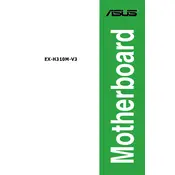
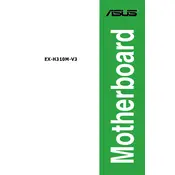
To install RAM on the ASUS EX-H310M-V3, first power off your computer and unplug it. Open the case, locate the DIMM slots, and unlock the latches. Align the notch on the RAM module with the key in the slot, then press down firmly until the module clicks into place and the latches lock.
If your motherboard does not power on, check the power connections to ensure they are secure. Verify that the power supply is working and connected correctly. Clear the CMOS by removing the battery for a few minutes. If the issue persists, test with a different power supply or consult ASUS support.
To update the BIOS, download the latest BIOS file from the ASUS website. Extract the file to a USB drive formatted to FAT32. Reboot your system and enter the BIOS setup by pressing the 'Delete' key. Use the EZ Flash Utility to select the BIOS file on your USB drive and follow the prompts to complete the update.
If the motherboard is not detecting your hard drive, ensure that the SATA cables are securely connected to both the motherboard and the hard drive. Check the BIOS settings to confirm that the SATA port is enabled. Try connecting the drive to a different SATA port or using a different SATA cable.
The ASUS EX-H310M-V3 motherboard supports Intel 8th and 9th generation processors, such as the Intel Core, Pentium Gold, and Celeron series. Always check the ASUS website for the latest CPU compatibility list before purchasing a new CPU.
To enable XMP, enter the BIOS setup by pressing the 'Delete' key during boot. Navigate to the 'Ai Tweaker' or 'Overclocking' section and look for the XMP option. Set it to 'Profile 1' or the desired profile to apply the optimized settings for your RAM. Save the changes and exit the BIOS.
For audio issues, first ensure that the audio drivers are installed and up-to-date. Check the audio connections and ensure that the speakers or headphones are properly plugged in. Verify that the audio is not muted in the operating system. If problems persist, reinstall the audio driver from the ASUS support website.
The ASUS EX-H310M-V3 motherboard supports a maximum of 32GB of DDR4 RAM across 2 DIMM slots, with each slot supporting up to 16GB of RAM. Ensure that the RAM modules are compatible and listed in the motherboard's QVL (Qualified Vendors List).
To reset the BIOS settings to default, enter the BIOS setup by pressing the 'Delete' key during startup. Navigate to the 'Exit' menu and select 'Load Setup Defaults'. Confirm the action and exit the BIOS. Alternatively, you can clear the CMOS by removing the motherboard battery for a few minutes.
If the motherboard is overheating, check that all fans are functioning properly and that there is good airflow inside the case. Ensure that the CPU cooler is properly installed and that thermal paste is applied correctly. Clean any dust buildup from the fans and heatsinks. Consider adding more case fans or upgrading your cooling solution if necessary.