ASUS EX-H110M-V3 User Manual
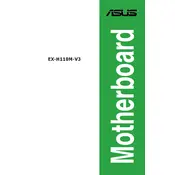
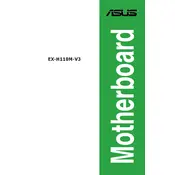
To update the BIOS, download the latest BIOS version from the ASUS support website. Save it to a USB drive, restart your computer, enter the BIOS setup by pressing 'Del' during boot, and choose the EZ Flash Utility. Follow the on-screen instructions to complete the update.
First, check the power supply connections and ensure the power switch on the PSU is turned on. Verify that the RAM and CPU are properly seated. If the problem persists, try resetting the CMOS by removing the battery for a few minutes and then reinserting it.
Enter the BIOS setup by pressing 'Del' during boot. Go to the 'AI Tweaker' menu and enable XMP under 'AI Overclock Tuner'. Save the changes and exit the BIOS.
The ASUS EX-H110M-V3 motherboard supports up to 32GB of DDR4 RAM across two DIMM slots.
Check the BIOS settings to ensure USB ports are enabled. Update the chipset drivers from the ASUS website. If the issue persists, check for physical damage to the ports and consider resetting the BIOS to default settings.
The ASUS EX-H110M-V3 motherboard does not have an M.2 slot for NVMe SSDs. You can use a SATA SSD for storage expansion.
Refer to the motherboard manual for the exact pin layout. Typically, the connectors include power switch, reset switch, power LED, and HDD LED. Align and connect each to the corresponding pins on the motherboard's front panel header.
Ensure that the CPU and RAM are correctly seated and that the system is not overheating. Check the power supply for stability. Updating the BIOS and drivers may also resolve compatibility issues causing reboots.
To clear the CMOS, turn off the power and disconnect the power cord. Remove the CMOS battery from the motherboard for about 5 minutes, then reinsert it. Alternatively, use the CLRTC jumper by moving it to the clear position for a few seconds.
The ASUS EX-H110M-V3 motherboard supports 6th and 7th generation Intel Core, Pentium, and Celeron processors. Verify with the ASUS CPU support list for specific model compatibility.