ASUS EX-H110M-V User Manual
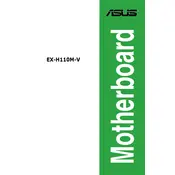
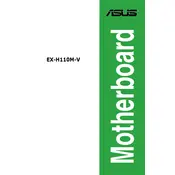
To install RAM on the ASUS EX-H110M-V, power off your system and unplug it. Open the case and locate the DIMM slots. Align the notch on the RAM module with the key in the slot, then press down firmly until the clips snap into place.
First, check all power connections, including the 24-pin ATX and 8-pin CPU connectors. Ensure the PSU switch is on and test with a different power outlet. If the issue persists, try a different power supply unit.
Download the latest BIOS update from the ASUS website. Copy the file to a USB drive, reboot, and enter the BIOS setup. Use the EZ Flash Utility to select the update file and follow the on-screen instructions.
The ASUS EX-H110M-V Motherboard supports a maximum of 32GB of DDR4 RAM across two DIMM slots.
To reset the CMOS, power off your computer and unplug it. Locate the CMOS jumper on the motherboard, move it from the default position to the clear position for about 5-10 seconds, then return it to the original position.
The ASUS EX-H110M-V Motherboard does not have an M.2 slot. You can use a SATA SSD instead for faster storage performance.
Refer to the motherboard manual for the front panel header layout. Connect the power switch, reset switch, power LED, and HDD LED to their respective pins on the motherboard.
Ensure the CPU cooler is properly seated and the fan is working. Check if the thermal paste is applied correctly. Verify that the case has adequate airflow and that dust is not obstructing any fans.
Yes, the ASUS EX-H110M-V supports dual monitors through its HDMI and VGA outputs. Ensure your CPU has integrated graphics to use these ports.
Enter the BIOS setup during boot by pressing the DEL key. Navigate to the 'AI Tweaker' menu and look for the XMP option. Enable XMP to automatically set the memory to its rated speed.