ASUS EX-B85M-V User Manual
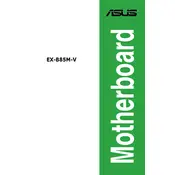
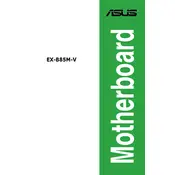
To update the BIOS, download the latest BIOS file from the ASUS support website, extract it to a USB drive, and use the EZ Flash utility in BIOS to update.
Check all power connections, ensure RAM and CPU are seated correctly, and reset the CMOS by removing the battery for a few minutes.
Enter BIOS setup, navigate to the AI Tweaker menu, find the XMP setting, and set it to Profile 1 or 2 to enable the advertised RAM speed.
The ASUS EX-B85M-V motherboard supports up to 32GB of DDR3 RAM, with two DIMM slots supporting up to 16GB each.
Refer to the motherboard manual for the front panel header pin layout, and connect the power switch, reset switch, HDD LED, and power LED accordingly.
The ASUS EX-B85M-V motherboard does not have an M.2 slot; you will need a PCIe adapter to use an M.2 SSD.
Ensure XMP is enabled for RAM, set the CPU performance mode to high, and disable any unused ports or devices to free up system resources.
Check BIOS settings to ensure USB is enabled, update chipset drivers, and test with different devices to rule out hardware issues.
The ASUS EX-B85M-V supports Intel 4th generation Core i7/i5/i3/Pentium/Celeron processors in the LGA1150 socket.
Enter the BIOS setup by pressing the DEL key during boot, select 'Load Optimized Defaults', and save the changes to reset BIOS settings to default.