ASUS EX-B560M-V5 User Manual
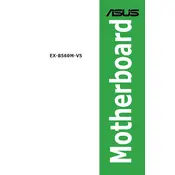
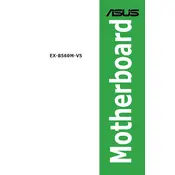
To update the BIOS, download the latest BIOS file from the ASUS support website. Extract the file to a USB drive formatted with FAT32. Restart your computer and enter the BIOS by pressing F2 or DEL during boot. Use the EZ Flash utility in the BIOS to select and update from the USB drive.
First, check all power connections and ensure the RAM and GPU are seated properly. Clear the CMOS by removing the battery for a few minutes or using the jumper. If the issue persists, try booting with minimal hardware to isolate the problem.
To enable XMP, enter the BIOS by pressing F2 or DEL during boot. Navigate to the 'Ai Tweaker' section and set the 'Ai Overclock Tuner' to XMP. Save changes and exit the BIOS to apply the settings.
The ASUS EX-B560M-V5 supports up to 128GB of DDR4 RAM with speeds up to 5000 MHz (O.C.). Ensure your RAM modules are compatible for best performance.
Refer to the motherboard manual for the location and pin layout of the front panel header. Carefully connect the power switch, reset switch, HDD LED, and power LED connectors according to the labeled pins.
Yes, the ASUS EX-B560M-V5 supports M.2 SSDs. It has an M.2 slot that supports both SATA and PCIe NVMe SSDs for enhanced storage performance.
Ensure the monitor is powered and connected properly. Check that the graphics card is seated correctly and try different video output ports. If using integrated graphics, ensure the CPU supports it and the display cable is connected to the motherboard.
Reset BIOS settings by entering the BIOS and selecting 'Load Optimized Defaults'. Alternatively, clear the CMOS by removing the battery for a few minutes or using the clear CMOS jumper on the motherboard.
A power supply with at least 500W is recommended for the ASUS EX-B560M-V5, depending on your CPU and GPU requirements. Ensure it has the necessary connectors for your hardware components.
Locate the fan headers on the motherboard, typically labeled CHA_FAN. Connect the case fan cables to these headers, ensuring they are properly seated. Configure fan settings in the BIOS or through software for optimal cooling.