ASUS EX-B365M-V5 User Manual
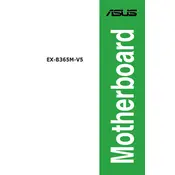
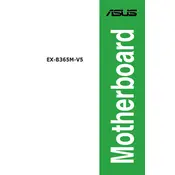
To install the ASUS EX-B365M-V5 motherboard, first ensure that your computer case is compatible with a microATX form factor. Align the motherboard with the standoff screws in the case, then secure it using the screws provided with your case. Connect the power supply connectors, and ensure all other components are seated properly on the motherboard.
First, check the power supply connections to the motherboard. Ensure that the 24-pin ATX and 8-pin CPU power connectors are securely attached. Verify that the power button on the case is connected to the correct pins on the motherboard. If the issue persists, test the power supply with another system or use a multimeter to ensure it's functioning correctly.
Download the latest BIOS update from the ASUS support website. Copy the BIOS file to a USB drive. Enter the BIOS setup by pressing the 'Del' key during boot. Use the EZ Flash utility found in the BIOS to select the BIOS file on your USB drive and follow the on-screen instructions to complete the update.
The ASUS EX-B365M-V5 motherboard supports up to 64GB of DDR4 RAM across its two memory slots. It supports dual-channel memory architecture with speeds up to 2666 MHz, depending on the installed CPU.
Ensure that the SSD is properly connected to the SATA port and that the SATA cable is not damaged. Enter the BIOS setup to check if the SSD is detected under the storage configuration section. If not, try a different SATA port or cable. Also, ensure the SSD is initialized and partitioned in the operating system's disk management utility.
To enable XMP on the ASUS EX-B365M-V5, enter the BIOS by pressing the 'Del' key during startup. Navigate to the 'Ai Tweaker' or 'Extreme Tweaker' tab, find the 'XMP' setting, and set it to 'Profile 1' or 'Profile 2', depending on your memory module specifications. Save and exit the BIOS to apply the changes.
The ASUS EX-B365M-V5 motherboard includes HDMI, VGA, DVI-D for video output, USB 3.1 Gen 1, USB 2.0 ports, PS/2 for mouse and keyboard, Gigabit LAN, and audio jacks. It also has headers for additional USB ports and audio connections on the front panel.
First, ensure that the audio drivers are correctly installed from the ASUS support website. Check that the speakers or headphones are properly connected to the correct audio jack. In Windows, right-click the speaker icon, select 'Playback devices', and ensure the correct output device is selected as default.
The ASUS EX-B365M-V5 motherboard supports some basic overclocking features for unlocked CPUs. Enter the BIOS and navigate to the 'Ai Tweaker' section to adjust CPU ratios and voltage. However, note that the B365 chipset has limited overclocking capabilities compared to higher-end chipsets.
To reset the CMOS, power off the computer and unplug it from the power source. Locate the CMOS jumper on the motherboard and move it from the default position to the clear position for about 5-10 seconds, then move it back. Alternatively, you can remove the CMOS battery for a few minutes and then reinsert it.