ASUS EX-B365M-V User Manual
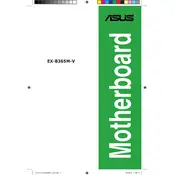
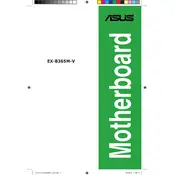
To update the BIOS, download the latest BIOS file from the ASUS support website, extract it to a USB drive, reboot the system, enter the BIOS setup by pressing F2 or DEL, navigate to the 'Tool' menu, and select 'ASUS EZ Flash 3 Utility' to update.
Check power connections, ensure the power supply is working, inspect for any visible damage or loose components, and verify that the power button is connected to the motherboard correctly. If the issue persists, consider a CMOS reset.
To enable XMP, enter the BIOS setup by pressing F2 or DEL during boot, go to the 'Ai Tweaker' menu, find 'XMP' or 'Ai Overclock Tuner', and set it to 'XMP' to apply the memory profile.
The ASUS EX-B365M-V supports DDR4 memory with speeds up to 2666 MHz. It has two DIMM slots that support a maximum of 32GB RAM.
Ensure the monitor is connected properly and powered on. Check that the graphics card is seated correctly, and verify that RAM sticks are installed properly. If using onboard graphics, ensure the CPU supports integrated graphics.
To clear CMOS, power off the system, unplug the power cord, remove the CMOS battery from the motherboard, wait 5-10 minutes, reinsert the battery, and power on the system.
Visit the ASUS support website and check the CPU support list for the EX-B365M-V motherboard to ensure compatibility with your processor.
Yes, the ASUS EX-B365M-V supports NVMe SSDs through its M.2 slot, which supports both PCIe and SATA modes.
Enter the BIOS setup by pressing F2 or DEL during boot, go to the 'Boot' menu, set 'USB Boot' to 'Enabled', and adjust the boot order to prioritize the USB device.
Ensure proper airflow by checking case fans and heatsinks, clean any dust buildup, consider reapplying thermal paste on the CPU, and verify that all fans are functioning correctly.