ASUS EX-B360M-V User Manual
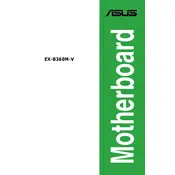
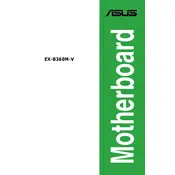
To update the BIOS, download the latest BIOS update file from the ASUS support website. Save it to a USB drive, then restart your computer and enter the BIOS setup by pressing F2 or Delete. Navigate to the 'EZ Flash' utility and follow the on-screen instructions to update the BIOS.
First, check the power connections and ensure the RAM is properly seated. Clear the CMOS by removing the battery for a few minutes or using the jumper method. If the issue persists, try booting with minimal hardware to identify the problematic component.
Enter the BIOS setup by pressing F2 or Delete during startup. Navigate to the 'AI Tweaker' menu and find the 'XMP' setting. Enable it and select the desired XMP profile to optimize RAM performance.
The ASUS EX-B360M-V motherboard supports up to 32GB of DDR4 RAM across its two DIMM slots.
Refer to the motherboard manual for the front panel header pin layout. Connect the power switch, reset switch, HDD LED, and power LED cables to their respective pins, ensuring correct polarity.
Yes, the ASUS EX-B360M-V motherboard has an M.2 slot that supports both SATA and PCIe/NVMe M.2 SSDs for high-speed storage solutions.
Check the BIOS settings to ensure that the USB ports are enabled. Update the chipset drivers from the ASUS support website. If the problem persists, try resetting the BIOS to default settings.
Ensure that the audio drivers are up to date and that the audio device is set as default in the operating system. Check speaker connections and settings in the BIOS. Consider testing with another audio device to rule out hardware issues.
Yes, the ASUS EX-B360M-V supports Intel 8th and 9th Generation Core processors, but you may need to update the BIOS to ensure full compatibility with 9th Gen CPUs.
To reset the BIOS, turn off the computer and unplug the power cord. Remove the CMOS battery for a few minutes, then reinsert it. Alternatively, you can use the clear CMOS jumper on the motherboard by shorting it for a few seconds.