ASUS EX-B250-V7 User Manual
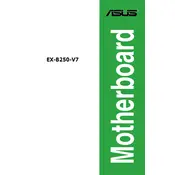
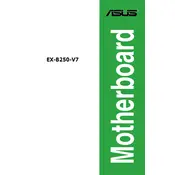
To install the ASUS EX-B250-V7 motherboard, first ensure that your PC case is compatible with an ATX form factor. Mount the motherboard standoffs in the correct positions. Align the motherboard with the standoffs and secure it using screws. Connect the power cables and other peripheral devices.
If the motherboard does not power on, first check all power connections, including the 24-pin ATX and 8-pin CPU connectors. Ensure the power supply is switched on and functioning. Verify that the PSU is compatible. Reset the CMOS by removing the battery for a few minutes and then reinserting it.
To update the BIOS, download the latest BIOS file from the ASUS support website. Save it to a USB drive. Enter the BIOS setup using the DEL key during boot. Use the EZ Flash utility from the BIOS menu to select the BIOS file from the USB drive and follow the on-screen instructions to update.
The ASUS EX-B250-V7 supports DDR4 RAM, with a frequency range from 2133 MHz to 2400 MHz. Ensure that the RAM modules are properly seated in the DIMM slots for optimal performance.
First, check if the audio drivers are installed and up to date. Access the sound settings in the operating system to ensure the correct playback device is selected. If issues persist, inspect the audio ports and cables for damage.
The ASUS EX-B250-V7 supports only a single GPU setup due to its single PCIe x16 slot. For multi-GPU configurations, a different motherboard with multiple PCIe x16 slots is required.
The ASUS EX-B250-V7 can support a combination of SATA drives. With 6 SATA ports available, you can connect up to 6 SATA HDDs or SSDs, depending on individual drive capacity limitations.
To enable XMP, enter the BIOS setup by pressing DEL during boot. Navigate to the AI Tweaker section and find the XMP option. Set it to the desired profile and save the changes before exiting the BIOS.
Ensure that the CPU cooler is properly installed and functioning. Improve airflow by adding more case fans or re-arranging cables for better circulation. Applying fresh thermal paste to the CPU can also help.
As of the latest updates, the ASUS EX-B250-V7 does not officially support Windows 11 due to TPM 2.0 requirements. However, workarounds exist, but they may not guarantee stable performance.