ASUS EX-B150M-V3 User Manual
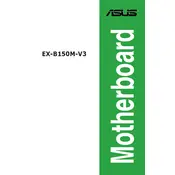
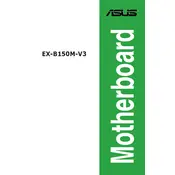
To install the ASUS EX-B150M-V3 motherboard, first, ensure that your computer is powered off and unplugged. Open the computer case, align the motherboard with the standoffs, and secure it using screws. Connect the power supply cables, and attach the necessary peripherals and cables.
If the motherboard does not power on, first check all power connections and ensure the power supply is functioning. Verify that the RAM and CPU are properly seated. Clear the CMOS by removing the battery for a few minutes and then reinserting it.
To update the BIOS, download the latest BIOS file from the ASUS support website. Save it to a USB drive formatted to FAT32. Enter the BIOS setup by pressing the 'Delete' key during boot, navigate to the EZ Flash utility, and follow the instructions to update.
The ASUS EX-B150M-V3 motherboard supports a maximum of 32GB of DDR4 RAM across its two DIMM slots.
To enable XMP profiles, enter the BIOS setup by pressing 'Delete' during boot. Navigate to the AI Tweaker menu, find the XMP option, and enable it to optimize your RAM settings.
Ensure the SSD is properly connected to the SATA port and power cable. Check the BIOS to verify that the SATA ports are enabled. If the issue persists, try connecting the SSD to a different SATA port.
To reset the BIOS settings to default, enter the BIOS setup, go to the 'Exit' menu, and select 'Load Setup Defaults'. Confirm the action and exit the BIOS saving the changes.
Yes, the ASUS EX-B150M-V3 motherboard supports integrated graphics if your CPU has an integrated GPU. Ensure that the monitor is connected to the motherboard's video output.
First, check the Device Manager for any USB-related errors. Update the USB drivers. If the issue persists, verify that the USB ports are enabled in the BIOS. Try connecting devices to different USB ports.
The ASUS EX-B150M-V3 motherboard is compatible with Windows 11, but ensure your system meets all other Windows 11 requirements, such as TPM 2.0 support and Secure Boot capability.