ASUS EX-B150-V7 User Manual
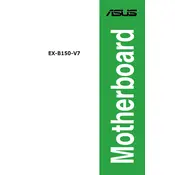
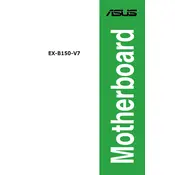
To install the ASUS EX-B150-V7 motherboard, first ensure the power is disconnected. Align the motherboard with the mounting holes in the case, and use the standoffs to secure it. Connect the power supply cables, front panel connectors, and any additional components.
Check the power supply connections, ensure the power switch is correctly connected to the motherboard, and verify the PSU is functional. If the issue persists, try resetting the CMOS battery.
Download the latest BIOS from the ASUS website. Use a USB drive to transfer the update file, then boot into the BIOS and use the EZ Flash utility to perform the update.
The ASUS EX-B150-V7 motherboard supports DDR4 memory up to 2133 MHz and a maximum of 32GB across two DIMM slots.
Ensure that the SSD is properly connected to a SATA port and that the SATA cable is functioning. Check the BIOS settings to make sure the SATA ports are enabled and configured correctly.
To reset the BIOS, power off the computer and remove the CMOS battery from the motherboard for a few minutes. Reinsert the battery and power on the system. The BIOS settings will be reset to default.
The ASUS EX-B150-V7 motherboard is compatible with Intel 6th and 7th generation processors using the LGA 1151 socket.
Yes, the ASUS EX-B150-V7 supports integrated graphics through the CPU. Ensure your processor has integrated graphics capabilities and connect your display to the motherboard's video outputs.
Check the USB headers on the motherboard to ensure they are connected. Update the USB drivers via the Device Manager and ensure the USB ports are enabled in the BIOS settings.
Refer to the motherboard manual for the front panel connector pin layout. Carefully attach the power switch, reset switch, HDD LED, and power LED connectors to the appropriate pins on the motherboard.