ASUS ET2322INKH User Manual
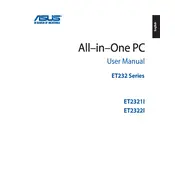
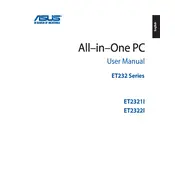
To perform a factory reset on your ASUS ET2322INKH, turn off the computer. Then, press the power button and immediately press the F9 key repeatedly until the recovery screen appears. Follow the on-screen instructions to reset your PC to its factory settings. Make sure to back up important data before proceeding.
If your ASUS ET2322INKH won't turn on, first ensure that it is connected to a power source. Check the power adapter and cable for any damage. Try a different power outlet. If the issue persists, remove any external devices and hold the power button for 15 seconds to perform a hard reset. If the problem continues, consider seeking professional repair services.
To upgrade the RAM on your ASUS ET2322INKH, first, turn off the computer and unplug all cables. Lay the computer face down on a soft surface, remove the back cover by unscrewing the screws, and locate the RAM slots. Insert the new RAM module into the available slot, ensuring it clicks into place. Reassemble the computer and restart it to recognize the new RAM.
To clean the screen of your ASUS ET2322INKH, use a microfiber cloth slightly dampened with water or a screen-cleaning solution. Gently wipe the screen in a circular motion, avoiding excessive pressure. Do not spray liquid directly onto the screen to prevent moisture from entering the device.
If your ASUS ET2322INKH is running slowly, consider checking for software updates, performing a virus scan, and removing unnecessary programs and files. Ensure that the hard drive has enough free space. You may also want to upgrade the RAM or switch to an SSD for better performance.
To connect your ASUS ET2322INKH to a Wi-Fi network, click on the network icon in the taskbar, select the desired Wi-Fi network, and enter the password if required. Ensure that the Wi-Fi is enabled on your computer and that you are within range of the router.
If the touch screen of your ASUS ET2322INKH stops working, try restarting the computer. Check if the touch screen driver is up to date via Device Manager. If the issue persists, recalibrate the touch screen through Control Panel settings. As a last resort, perform a system restore to revert to a previous state when the touch screen was functioning.
To connect an external display to your ASUS ET2322INKH, use the HDMI or VGA port to link the computer to the display. Once connected, press the Windows key + P to open the display options and select the desired display mode, such as Duplicate or Extend.
To update the BIOS on your ASUS ET2322INKH, visit the ASUS support website, download the latest BIOS update for your model, and save it to a USB drive. Restart the computer and enter the BIOS setup by pressing the F2 key. Use the EZ Flash utility to select the update file from the USB drive and follow the instructions to complete the update.
If your ASUS ET2322INKH overheats, ensure that the vents are not blocked and that the device is on a hard, flat surface. Clean the vents and fans using compressed air to remove dust buildup. Consider using a cooling pad. If the issue persists, check for any demanding software that may be causing overheating and close unnecessary applications.