ASUS ET1801IUK User Manual
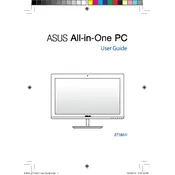
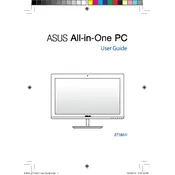
To perform a factory reset, restart your computer and press F9 during boot up. Follow the on-screen instructions to restore the system to its original factory settings. Ensure you back up your data before proceeding.
First, check the power cable and ensure it is securely connected. Try using a different power outlet. If the issue persists, remove any external devices and try again. If none of these steps work, consider seeking professional technical support.
Visit the ASUS support website, download the latest BIOS for your model, and follow the included instructions carefully to update using a USB flash drive. Ensure your computer is plugged in during the update process.
Regularly clean the computer's vents and fans to prevent dust buildup. Ensure software and drivers are up to date. Run virus scans regularly and back up important data. Consider a yearly hardware check-up with a professional.
Consider upgrading the RAM and replacing the hard drive with an SSD for faster performance. Regularly clean up unnecessary files and programs to free up resources. Adjust performance settings in the control panel for optimal speed.
Check for software updates and install them. Run a virus scan to ensure your system is not infected. Free up disk space by removing unused programs and files. Consider adding more RAM or upgrading to an SSD.
Click on the network icon in the taskbar, select your Wi-Fi network from the list, and enter the password if prompted. Ensure that the wireless adapter is enabled in the network settings.
Restart your computer and try again. If the issue persists, check for driver updates in the device manager. Calibrate the touchscreen settings if necessary. If none of these steps work, consult ASUS technical support.
Power off the computer and unplug all cables. Remove the back panel screws and gently take off the panel. Unscrew the hard drive bracket and carefully replace the old drive with the new one. Reassemble and reinstall the operating system.
Use a microfiber cloth slightly dampened with water or a screen-cleaning solution. Gently wipe the screen in a circular motion. Avoid using paper towels or any abrasive materials that might scratch the screen.