ASUS Essentio CM5570 User Manual
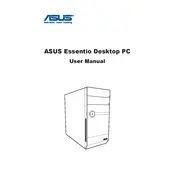
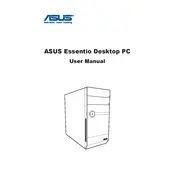
To perform a factory reset on your ASUS Essentio CM5570, restart the computer and press F9 during the boot process. Follow the on-screen instructions to restore the system to its factory settings. Ensure you back up important data before proceeding.
If your ASUS Essentio CM5570 is not booting, check the power supply and ensure all cables are securely connected. Try booting with minimal peripherals attached. If the issue persists, consider resetting the BIOS by removing the CMOS battery for a few minutes.
To upgrade the RAM on your ASUS Essentio CM5570, power off the computer and unplug it from the power source. Open the case and locate the RAM slots on the motherboard. Remove the existing RAM if necessary, and insert the new RAM sticks, ensuring they are properly seated.
To clean your ASUS Essentio CM5570, power down and unplug the system. Open the case and use compressed air to remove dust from the components and fans. Clean the exterior with a soft cloth. Ensure proper ventilation by keeping the area around the computer clear.
To update the BIOS, visit the ASUS support website and download the latest BIOS update for the CM5570. Follow the provided instructions, typically involving copying the update to a USB drive and using the BIOS utility to perform the update.
If your ASUS Essentio CM5570 is running slowly, check for malware and remove any unnecessary startup programs. Consider upgrading the RAM or switching to an SSD if performance lags persist. Regularly clean the system and defragment the hard drive if applicable.
The ASUS Essentio CM5570 typically uses a standard ATX power supply. Ensure the PSU provides sufficient wattage for your components. It's advisable to check the physical dimensions and connector types to ensure compatibility.
To connect multiple monitors, ensure your ASUS Essentio CM5570 has a suitable graphics card with multiple outputs. Use the appropriate cables (HDMI, DVI, VGA) to connect the monitors and configure the display settings in your operating system to extend or duplicate the screen.
When upgrading the graphics card in your ASUS Essentio CM5570, ensure the new card fits within the case and that your power supply can handle the additional load. Check for PCIe slot compatibility and consider cooling requirements.
For audio issues, check the speaker connections and ensure the audio drivers are up to date. Test with different audio outputs and inputs. Use the Windows troubleshooter to diagnose and fix common audio problems.