ASUS Essentio CM5540 GT User Manual
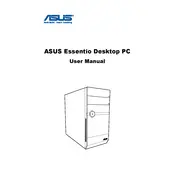
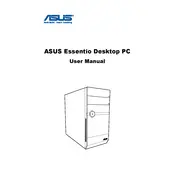
To perform a factory reset, restart your computer and press F9 during boot-up. Follow the on-screen instructions to restore the system to factory settings. Ensure you back up important data before proceeding.
Check the power supply connections and ensure that the monitor is working. If the issue persists, try resetting the CMOS battery or booting in safe mode to identify any software conflicts.
Power down the computer and unplug all cables. Open the side panel and locate the RAM slots on the motherboard. Replace or add new RAM modules, ensuring compatibility with your system. Reassemble and power on the system.
Regularly clean dust from the interior using compressed air, update drivers and software, and perform disk cleanups and antivirus scans. Periodically check for hardware updates.
Ensure your graphics card supports multiple displays. Connect the second monitor using an appropriate cable (HDMI, VGA, DVI) and configure display settings via the control panel or graphics card software.
Check for excessive background processes, malware, or insufficient RAM. Perform system cleanup, increase RAM, or upgrade the hard drive to an SSD for improved performance.
Visit the ASUS support website, download the latest BIOS update, and follow the provided instructions. Enter BIOS setup during boot and use EZ Flash utility to update. Make sure not to power off during the update.
Check your power supply wattage and available PCIe slots. Ensure the card is compatible with your motherboard and case dimensions. Consult the ASUS support site for recommended GPUs.
Ensure proper airflow by cleaning dust from fans and vents. Consider adding additional cooling solutions, such as extra case fans or a more efficient CPU cooler. Monitor temperatures using software tools.
Restart your computer and enter the BIOS setup by pressing the designated key during boot-up (usually F2 or Del). Navigate to the CPU settings and enable Intel VT-x or AMD-V, then save and exit.