ASUS Essentio CM5425 User Manual
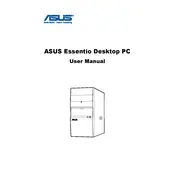
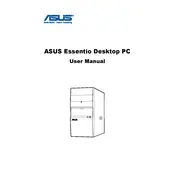
To perform a factory reset, restart your computer and press F9 during boot to access the recovery partition. Follow the on-screen instructions to restore the system to factory settings.
First, ensure that all cables are securely connected. Reset the BIOS by removing the CMOS battery for a few minutes and then replacing it. If the problem persists, consider checking the RAM and hard drive connections.
Turn off the computer and unplug all cables. Open the side panel of the case and locate the RAM slots on the motherboard. Remove the existing RAM modules by pressing the levers on each side and insert the new RAM sticks, ensuring they are securely seated.
The ASUS Essentio CM5425 supports up to 8GB of RAM, using two 4GB DDR2 modules.
Download the latest BIOS update from the ASUS support website. Copy the BIOS file to a USB drive. Restart the computer and enter the BIOS setup by pressing F2 during boot. Use the EZ Flash utility to update the BIOS from the USB drive.
Ensure that the ventilation openings are not blocked. Clean the internal components, especially the CPU fan and heat sink, from dust using compressed air. Consider reapplying thermal paste if necessary.
The ASUS Essentio CM5425 is compatible with most PCIe x16 graphics cards. Ensure that the power supply unit can support the power requirements of the new graphics card before installation.
Connect each monitor to the graphics card ports using the appropriate cables (HDMI, DVI, or VGA). Once connected, right-click on the desktop, select 'Display settings', and configure the monitors to extend or duplicate the display.
Check the audio connections and ensure the speakers or headphones are properly plugged in. Update the audio drivers from the ASUS support website. Also, verify that the audio device is not muted in the system settings.
Turn off and unplug the computer. Open the side panel and use compressed air to gently remove dust from components, focusing on fans, heat sinks, and vents. Avoid using a vacuum cleaner as it can generate static electricity.