ASUS ESC8000A-E12 User Manual
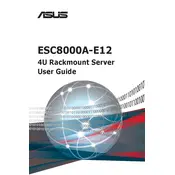
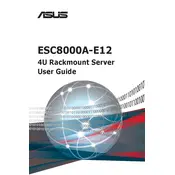
The ASUS ESC8000A-E12 server is designed for high-performance computing with support for AMD EPYC processors, up to 8 dual-slot GPUs, and features like PCIe 5.0, OCP 3.0, and advanced cooling solutions.
To update the BIOS, download the latest BIOS file from the ASUS support website, transfer it to a USB drive, and use the built-in EZ Flash utility in the BIOS menu to perform the update.
Check the power cables and connections, ensure that the power supply is functioning, verify the power button operation, and inspect for any hardware issues or error codes displayed on the system.
Ensure that the server is installed in a well-ventilated area, use high-efficiency fans, regularly clean air filters, and monitor temperature through the server's management tools to prevent overheating.
Regularly update firmware and software, perform routine hardware inspections, clean dust from components, check for system errors or alerts, and backup important data frequently.
Power down the server and unplug it, open the chassis, locate the DIMM slots, align the RAM modules correctly, insert them firmly, and secure them in place before closing the chassis and powering on the server.
Ensure the GPU is properly seated, check power connections, update drivers and firmware, verify compatibility, and test the GPU in another slot or system to rule out hardware failure.
Access the BIOS setup during boot, go to the RAID configuration utility, select the desired RAID level, choose the drives to include in the array, and follow the prompts to create the RAID volume.
ASUS provides ASMB10-iKVM for out-of-band management, along with other tools like ASUS Control Center for monitoring, managing, and updating server systems efficiently.
To reset the server, access the BIOS setup menu, navigate to the 'Save & Exit' tab, and select 'Restore Defaults', then save the changes and exit. This will revert the system settings to factory defaults.