ASUS ESC4000A-E11 User Manual
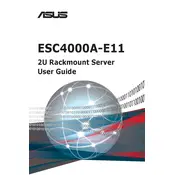
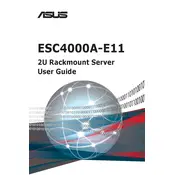
To update the BIOS, download the latest BIOS file from the ASUS support website. Create a bootable USB drive and copy the BIOS file onto it. Restart the server and enter the BIOS setup by pressing the 'Del' key. Use the EZ Flash utility to select the BIOS file from the USB drive and follow the on-screen instructions to complete the update.
Ensure the server is powered off and unplugged. Open the chassis and locate the DIMM slots on the motherboard. Insert the new RAM modules into the appropriate slots, ensuring they are fully seated and the retaining clips are secure. Consult the user manual for the recommended RAM configurations to optimize performance.
Check all cable connections and ensure all components are properly seated. Verify that the power supply is functioning. Remove any recently added hardware to see if they are causing conflicts. Consult the motherboard's LED indicators or beep codes for specific error messages, and refer to the user manual for further troubleshooting steps.
Enter the BIOS setup by pressing the 'Del' key during boot. Navigate to the Advanced menu and select the SATA Configuration. Choose the RAID mode and save the changes. Reboot the server and enter the RAID configuration utility to set up the desired RAID level and add the drives to the array.
Regularly clean dust from the interior and exterior of the server using compressed air. Verify that all fans are operational and free of obstructions. Check for firmware updates for the BIOS and other components. Ensure the server is in a well-ventilated area to prevent overheating.
Ensure that the server is placed in a location with adequate airflow. Clean any dust build-up from fans and heatsinks. Verify that all cooling fans are operational. Consider adding additional cooling solutions if necessary. Check the server's environmental temperature and ensure it is within the recommended range.
Yes, the ASUS ESC4000A-E11 supports GPU installation. Ensure the server is powered off and unplugged. Open the chassis and locate the PCIe slots. Insert the GPU into an appropriate slot, making sure it is securely seated. Connect any necessary power cables to the GPU and close the chassis.
To reset a forgotten password, you need to clear the CMOS. Power down the server and unplug it. Open the chassis and locate the CMOS jumper on the motherboard. Move the jumper from its default position to the reset position, wait a few seconds, and then return it to the default position. Close the chassis, plug in the server, and power it up.
The ASUS ESC4000A-E11 supports multiple network configuration options including bonding, VLAN tagging, and jumbo frames. These can be configured through the operating system's network management tools or through dedicated network configuration software. Consult the server's documentation for detailed setup instructions.
Implement RAID configurations for data redundancy. Regularly back up data to external storage solutions. Use ECC RAM to protect against memory errors. Consider using software or hardware-based encryption solutions to secure sensitive data.