ASUS EMA-DCB-A User Manual
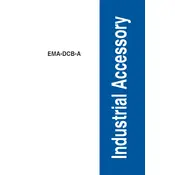
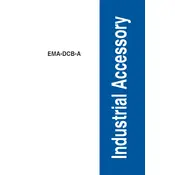
To install the ASUS EMA-DCB-A motherboard, first ensure your computer is powered off and unplugged. Align the motherboard with the standoff screws in your case, then gently place it inside. Secure the motherboard using screws in the designated holes. Connect the power supply, CPU, RAM, and all necessary cables.
If the motherboard does not power on, check all power connections, ensure the power supply is turned on, and verify that the power button on the case is connected to the correct header on the motherboard. Also, check for any signs of physical damage or loose components.
To update the BIOS, download the latest BIOS file from the ASUS support website. Copy the file to a USB drive formatted in FAT32. Enter the BIOS setup by pressing the appropriate key during boot, usually 'Del' or 'F2'. Use the EZ Flash utility to update the BIOS using the file on the USB drive.
The ASUS EMA-DCB-A motherboard supports DDR4 RAM modules with speeds up to 3200 MHz. It has four DIMM slots and supports dual-channel memory architecture, allowing for configurations of up to 64GB of total RAM.
Check if the USB ports are enabled in the BIOS settings. Ensure that all drivers are up to date, particularly the chipset and USB drivers. Additionally, inspect the physical condition of the ports for any damage.
Yes, the ASUS EMA-DCB-A motherboard has a dedicated M.2 slot supporting both SATA and NVMe SSDs for high-speed storage solutions. Ensure the SSD is properly seated and secured in the slot.
Ensure that your cooling system (CPU cooler and case fans) is properly installed and functioning. Clean any dust from the components. Check the thermal paste application and consider reapplying if necessary. Verify that airflow within the case is not obstructed.
Enter the BIOS setup during system boot by pressing 'Del' or 'F2'. Navigate to the AI Tweaker menu and find the XMP (Extreme Memory Profile) option. Enable the XMP profile to automatically configure the RAM to its rated speed and timings.
To reset the CMOS, power off the system and unplug it. Locate the CMOS jumper on the motherboard, typically near the battery. Move the jumper from the default position to the reset position for a few seconds, then return it to the original position. Alternatively, you can remove the CMOS battery for a few minutes.
Access the BIOS and navigate to the power management settings. Enable features like CPU C-states and EPU (Energy Processing Unit) mode to reduce power consumption. Additionally, configure the operating system's power plan to favor energy efficiency.