ASUS E510KA User Manual
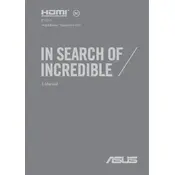
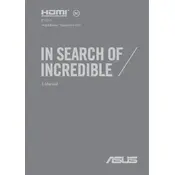
To perform a factory reset on the ASUS E510KA, ensure your data is backed up, then go to 'Settings' > 'Update & Security' > 'Recovery'. Under 'Reset this PC', click 'Get started' and choose 'Remove everything' for a full reset.
If your ASUS E510KA won't turn on, first check the power connection and ensure the battery is charged. Try a hard reset by holding the power button for 15 seconds. If the issue persists, consider consulting technical support.
To improve performance, consider disabling startup programs via the Task Manager, ensuring your system is free of malware, and regularly updating Windows and drivers. Adding more RAM might also help if the system supports it.
To connect to a Wi-Fi network, click on the Wi-Fi icon in the taskbar, select your network from the list, enter the password, and click 'Connect'. Ensure Wi-Fi is turned on in 'Settings' > 'Network & Internet'.
To update drivers on the ASUS E510KA, open 'Device Manager', right-click the device you want to update, and select 'Update driver'. You can also visit the ASUS support website for the latest drivers.
For audio issues, check if the volume is muted or low, and verify that the correct playback device is set as default. Update audio drivers through 'Device Manager' and run the Windows audio troubleshooter.
To extend battery life, reduce screen brightness, close unnecessary applications, and use battery saver mode. Avoid exposing the laptop to extreme temperatures and fully charge/discharge only occasionally.
If the touchpad is not working, ensure it is enabled by pressing the function key combination (often Fn + F9). Update the touchpad driver from 'Device Manager' and check settings under 'Devices' > 'Touchpad'.
To clean the keyboard, turn off the laptop and disconnect it from power. Use a can of compressed air to blow out debris and gently wipe the keys with a slightly damp microfiber cloth.
To back up data, use Windows Backup by going to 'Control Panel' > 'System and Security' > 'Backup and Restore'. Alternatively, use cloud storage services or an external hard drive to manually copy files.