ASUS E510 User Manual
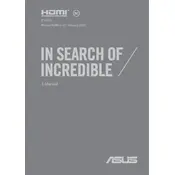
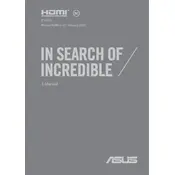
To perform a factory reset on your ASUS E510, restart your laptop and press F9 during boot. Select 'Troubleshoot,' then 'Reset this PC.' Follow the on-screen instructions to complete the reset process.
First, ensure the battery is charged and the power adapter is connected correctly. Try performing a hard reset by holding the power button for 10 seconds. If the issue persists, it may require professional service.
To improve battery life, reduce screen brightness, close unnecessary applications, disable Bluetooth and Wi-Fi when not in use, and use the Battery Saver mode found in Settings.
Visit the ASUS Support website, enter your model number, and download the latest drivers. You can also use Device Manager in Windows to search for updated drivers automatically.
Click on the network icon in the system tray, select your Wi-Fi network, and enter the password. Make sure your Wi-Fi adapter is enabled in the Network & Internet settings.
The ASUS E510 typically has soldered RAM, which means it cannot be upgraded. Please check your specific model's specifications to confirm.
Ensure your laptop is on a hard, flat surface for proper ventilation. Clean any dust from the vents using compressed air and consider using a cooling pad to help reduce temperatures.
Check if the touchpad is disabled by pressing the function key associated with touchpad control (often F9 or F7). If that doesn't work, go to Settings > Devices > Touchpad and ensure the touchpad is enabled.
Connect the monitor using the appropriate HDMI or VGA port. Press Windows + P to open the display settings and choose the desired display mode (Duplicate, Extend, etc.).
Check the volume settings and ensure the audio is not muted. Update the audio driver through Device Manager. Use the Windows Troubleshooter by right-clicking the speaker icon and selecting 'Troubleshoot sound problems.'