ASUS E45M1-M PRO User Manual
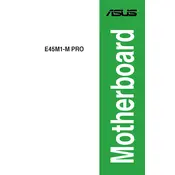
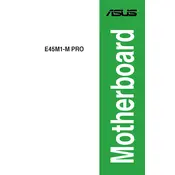
To reset the BIOS settings, turn off your computer and unplug it. Open the case and locate the CMOS battery on the motherboard. Remove the battery for about 5 minutes, then reinsert it. This will reset the BIOS to default settings.
The ASUS E45M1-M PRO motherboard is compatible with DDR3 RAM. It supports up to 8GB of DDR3 memory at 1066 MHz.
You can update the BIOS by downloading the latest BIOS file from the ASUS website, saving it to a USB drive, and using the EZ Flash utility in the BIOS setup to perform the update.
Ensure that the data and power cables are securely connected to the hard drive and motherboard. Also, check the BIOS settings to ensure the SATA ports are enabled.
Check all power connections, reseat RAM modules, and ensure all components are properly seated. If the problem persists, try resetting the BIOS or testing with minimal hardware components.
Yes, you can use an SSD with the ASUS E45M1-M PRO motherboard. Ensure the SSD uses a compatible SATA interface for connection.
Enter the BIOS setup by pressing the DEL key during boot. Navigate to the Advanced tab and enable the AMD-V option under CPU configuration.
The ASUS E45M1-M PRO motherboard has a Micro-ATX form factor.
Consider installing additional case fans, ensuring proper cable management for airflow, and using a high-quality thermal paste on the CPU.
The motherboard provides 3 audio jacks (line-out, line-in, microphone) for audio output, supporting 8-channel HD audio.