ASUS E45M1-I DELUXE User Manual
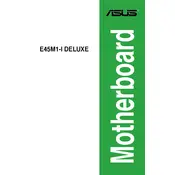
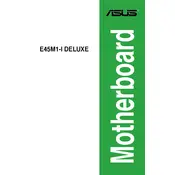
To update the BIOS, download the latest BIOS file from the ASUS support website. Copy it to a USB drive. Reboot your computer and enter the BIOS setup by pressing the 'Del' key during startup. Navigate to the EZ Flash utility and select the BIOS file from the USB to update.
First, check all cable connections and ensure the RAM and CPU are properly seated. If the problem persists, clear the CMOS by removing the battery on the motherboard for a few minutes and then reinserting it.
Enter the BIOS setup by pressing the 'Del' key during boot. Go to the 'Advanced' tab, select 'CPU Configuration,' and enable the 'Virtualization Technology' option. Save and exit the BIOS.
The ASUS E45M1-I DELUXE motherboard supports DDR3 memory, with two DIMM slots allowing for a maximum capacity of 8GB. It supports memory speeds of 1066/1333 MHz.
To reset the BIOS to default settings, enter the BIOS setup by pressing the 'Del' key during startup. Once in the BIOS, press F5 to load the default settings, then save and exit by pressing F10.
Yes, the ASUS E45M1-I DELUXE supports dual monitors through its HDMI and DVI-D outputs. You can connect one monitor to each output to use dual displays.
Ensure that the audio drivers are correctly installed and updated. Check the BIOS settings to ensure the onboard audio is enabled. Also, verify that the speakers or headphones are properly connected to the correct port.
Yes, the ASUS E45M1-I DELUXE is compatible with Windows 10. Ensure that you have the latest drivers from the ASUS support site for optimal performance.
Refer to the motherboard manual for the pin layout. Connect the front panel connectors from the case, such as power switch, reset switch, HDD LED, and power LED, to the appropriate pins on the motherboard's front panel header.
In the BIOS, enable 'Cool 'n' Quiet' and C1E support under the 'Advanced' CPU Configuration menu. These settings help in reducing power consumption by adjusting the CPU frequency and voltage according to the system load.