ASUS E406MA User Manual
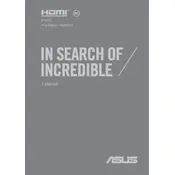
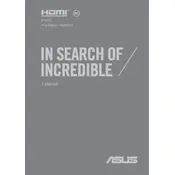
To reset your ASUS E406MA to factory settings, go to Settings > Update & Security > Recovery. Under "Reset this PC," click "Get started" and choose the option to remove everything or keep your files while resetting the system.
First, ensure the battery is charged. Try a hard reset by holding the power button for 15 seconds. If it still doesn't turn on, check the power adapter and connections or consider a service check.
Visit the ASUS Support website and enter your laptop model. Download the latest drivers available for your system, then open Device Manager on your laptop to manually update each driver.
The ASUS E406MA has soldered RAM and cannot be upgraded. Consider using virtual memory settings to optimize performance if needed.
Reduce screen brightness, close unnecessary applications, and use battery saver mode. Regularly update Windows and drivers, and avoid extreme temperatures.
Check for malware using an antivirus program, clear temporary files, and disable startup programs through Task Manager. Consider resetting Windows if the issue persists.
Click the network icon in the taskbar, select your Wi-Fi network, and enter the password to connect. Ensure Wi-Fi is enabled in the settings if you don't see any networks.
Create a bootable USB drive with Windows installation media. Boot from the USB, follow the on-screen instructions, and select "Custom" installation to reinstall Windows.
Use a microSD card in the available slot or connect an external USB storage device. Cloud storage services can also help manage files without requiring additional hardware.
Check if the volume is muted or too low. Update audio drivers via Device Manager and run the Windows audio troubleshooter. Ensure no external devices are interfering with the audio output.