ASUS E403SA User Manual
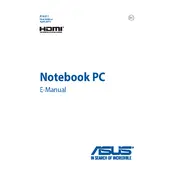
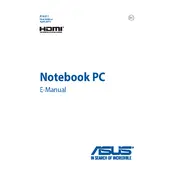
To reset your ASUS E403SA to factory settings, go to 'Settings' > 'Update & Security' > 'Recovery'. Under 'Reset this PC', click 'Get started', then select 'Remove everything' to restore the laptop to factory settings.
First, check the power adapter and cable for any damage. Try using a different power outlet. If the issue persists, perform a battery calibration by fully charging and then fully discharging the battery. If these steps do not work, consider replacing the battery.
To improve performance, ensure that your operating system and drivers are up to date. Uninstall any unnecessary programs and disable startup programs. Consider upgrading the RAM if possible, and regularly perform disk cleanup and defragmentation.
Turn off the laptop and disconnect it from the power source. Use a can of compressed air to blow away dust and debris. Lightly dampen a microfiber cloth with water or isopropyl alcohol and gently wipe the keys. Avoid letting liquid seep under the keys.
Use an HDMI cable to connect the external monitor to the HDMI port on your ASUS E403SA. Once connected, press 'Windows' + 'P' to choose a display mode (e.g., Duplicate, Extend).
Ensure the laptop is on a hard, flat surface to allow proper ventilation. Check for dust buildup in the vents and clean if necessary. Use a laptop cooling pad and avoid running intensive applications for extended periods.
Use the Windows 10 Media Creation Tool to create a bootable USB drive. Boot the laptop from the USB drive and follow the on-screen instructions to reinstall Windows. Make sure to back up your data before proceeding.
Check that the power adapter is connected and the battery is charged. Perform a hard reset by holding down the power button for 15 seconds. If the laptop still does not turn on, try removing the battery and power adapter, then hold the power button for 30 seconds before reconnecting and trying again.
Visit the ASUS support website and download the latest BIOS update for the E403SA. Follow the included instructions to update the BIOS, ensuring that the laptop remains plugged in and powered during the process.
First, ensure that the Wi-Fi is turned on and airplane mode is off. Restart the laptop and router. Update the Wi-Fi driver via Device Manager. If the issue persists, reset the network settings by going to 'Settings' > 'Network & Internet' > 'Status' > 'Network reset'.