ASUS E402WA User Manual
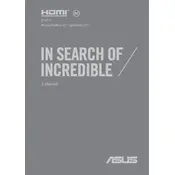
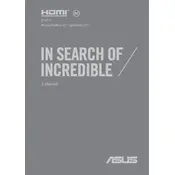
To perform a factory reset, turn off your laptop, then press and hold the F9 key while turning it back on. Follow the on-screen instructions to reset your laptop to factory settings. Remember to back up your data as this process will erase all personal files.
First, ensure the laptop is charged by connecting it to a power source. Check for any external damage to the power adapter or cable. If it still won't turn on, try performing a hard reset by holding the power button for 15-20 seconds. If the issue persists, consider contacting ASUS support.
To improve battery life, adjust your power settings to power saver mode, lower screen brightness, close unused applications, and disable Wi-Fi and Bluetooth when not needed. Regularly updating your system can also help optimize battery performance.
Turn off your laptop and disconnect it from the power source. Use a can of compressed air to blow out any debris from between the keys. For surface cleaning, gently wipe the keyboard with a microfiber cloth slightly dampened with water or an electronics-safe cleaning solution.
Download the latest BIOS update from the ASUS support website. Extract the file and follow the instructions provided. Usually, you will need to enter the BIOS setup by pressing F2 during startup and selecting the BIOS update option to install the new version.
Check for malware using a reliable antivirus program, clean up disk space by removing unnecessary files, and consider disabling startup programs. Adding more RAM or upgrading to an SSD can also significantly improve performance.
Click on the network icon in the taskbar, select your wireless network, and click 'Connect'. Enter the network password if prompted. Ensure that the Wi-Fi is enabled by checking the wireless toggle function key on the keyboard.
The ASUS E402WA is not designed for easy RAM upgrades as it typically has soldered RAM. However, consult the user manual or a professional technician for guidance if an upgrade is possible.
Ensure the laptop is powered off and unplugged. Remove the screws on the bottom case and carefully detach the back cover. Disconnect the battery cable and remove the old battery. Insert the new battery, reconnect the cable, and reassemble the laptop.
Ensure the touchpad is enabled by checking the function keys. Update the touchpad driver through the Device Manager. If the issue persists, try performing a system restart or a hardware reset.