ASUS E402MA User Manual
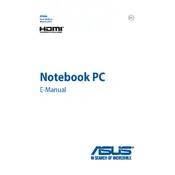
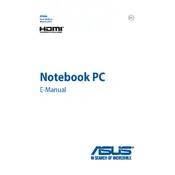
To perform a factory reset on your ASUS E402MA, press the F9 key during startup to access the recovery partition. Follow the on-screen instructions to restore the system to its original state.
Check the power adapter and ensure it is plugged in correctly. Try a different power outlet. If the battery is removable, reseat it. If the issue persists, a hardware malfunction may need professional inspection.
Consider upgrading the RAM or replacing the HDD with an SSD. Regularly clean up unnecessary files and programs, and keep your operating system and drivers updated.
Ensure the touchpad is enabled in the device settings. Update the touchpad driver through the Device Manager. If issues continue, resetting your touchpad settings might help.
Click on the Wi-Fi icon in the system tray, select your network from the list, and enter the password if prompted. Ensure your Wi-Fi is switched on and airplane mode is disabled.
Use a microfiber cloth dampened with distilled water or a screen-cleaning solution. Gently wipe the screen in circular motions, avoiding excessive pressure.
Visit the ASUS support website and download the latest BIOS update for your model. Follow the provided instructions carefully to apply the update.
Ensure the vents are not blocked and clean them if dusty. Use the laptop on a hard surface to allow proper airflow. Consider using a cooling pad for additional cooling.
Reduce screen brightness, disable unused hardware like Bluetooth, close unnecessary programs, and use power-saving modes available in your operating system.
Check for malware using antivirus software, uninstall unnecessary programs, and consider upgrading hardware such as RAM or switching to an SSD for better performance.