ASUS E402 User Manual
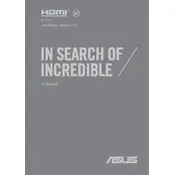
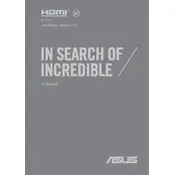
To reset your ASUS E402 to factory settings, go to 'Settings' > 'Update & Security' > 'Recovery'. Under 'Reset this PC', click 'Get started' and choose 'Restore factory settings'. Follow the instructions to complete the process.
First, ensure the laptop is charged. Try a different power outlet and check the power adapter. If it still doesn't turn on, perform a hard reset by holding the power button for 10-15 seconds. If the issue persists, it may require professional repair.
To improve battery life, adjust the power settings to 'Power Saver', reduce screen brightness, and close unnecessary applications. Regularly update the system and avoid extreme temperatures to prolong battery health.
The ASUS E402 typically has soldered RAM, which means it is not upgradeable. However, check the user manual to confirm your specific model's specs and consult a professional if necessary.
Click on the network icon in the taskbar, select your Wi-Fi network, and click 'Connect'. Enter the network password if prompted. Ensure Wi-Fi is turned on and airplane mode is off.
Your laptop may run slow due to unnecessary startup programs or malware. Run a full antivirus scan, disable startup programs via Task Manager, and consider clearing temporary files using Disk Cleanup.
To take a screenshot, press 'PrtScn' to capture the whole screen or 'Alt + PrtScn' to capture the active window. Use 'Windows + Shift + S' for more options in the Snip & Sketch tool.
Yes, the ASUS E402 allows for storage upgrades. Check the user manual for compatible SSD or HDD options, and follow the instructions to safely replace the drive. Backup data before proceeding.
Visit the ASUS support website, enter your laptop model, and download the latest drivers. Alternatively, use the 'Device Manager' in Windows to automatically search for updated drivers.
Ensure the laptop is on a hard surface to allow airflow. Clean the vents with compressed air and avoid blocking them. Consider using a cooling pad and check for any demanding applications running in the background.