ASUS E35M1-I User Manual
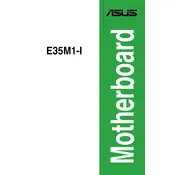
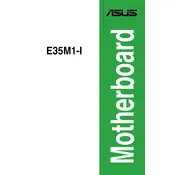
To reset the BIOS, power off your system and unplug the power cord. Locate the CMOS battery on the motherboard, remove it for a few minutes, then reinsert it. Alternatively, use the jumper method by moving the jumper cap from pins 1-2 to 2-3 for a few seconds, then back to 1-2.
First, check all power connections and ensure the power supply is functioning properly. Remove all peripherals and try booting with just the essential components. Clear the CMOS to reset the BIOS settings, and reseat the RAM modules. If the issue persists, try testing with a different power supply or RAM sticks.
Download the latest BIOS update from the ASUS support website. Copy the BIOS file to a USB drive. Enter the BIOS setup by pressing the 'Del' key during boot, navigate to the EZ Flash Utility, and follow the instructions to update the BIOS using the file on your USB drive.
The ASUS E35M1-I motherboard supports DDR3 memory modules. It is recommended to use RAM with the speed of 1066 MHz or 1333 MHz, with a maximum capacity of 8GB. Use non-ECC, unbuffered memory for best compatibility.
Connect a bootable USB drive or insert a DVD with the operating system installation files. Power on the system and enter the BIOS setup by pressing the 'Del' key. Set the boot priority to your installation media, save changes, and exit. Follow the on-screen instructions to install the operating system.
Common causes include inadequate ventilation, dust buildup in the case, or failing cooling components such as fans or heat sinks. Ensure proper airflow by cleaning dust from the system and verifying that all fans, including the CPU and case fans, are functioning correctly.
First, ensure that the audio drivers are correctly installed and updated. Check the audio settings in the operating system and BIOS to ensure the onboard audio is enabled. Test with different speakers or headphones to rule out external device issues.
Yes, the ASUS E35M1-I motherboard has a PCIe x16 slot that supports a discrete graphics card. Ensure your power supply can handle the additional power load of the GPU, and install the necessary drivers after installation.
Enter the BIOS setup by pressing the 'Del' key during boot. Navigate to the SATA configuration menu and change the SATA mode to RAID. Save the changes and exit the BIOS. Upon reboot, enter the RAID configuration utility to set up your RAID array.
Ensure the SATA cables are securely connected to both the motherboard and the hard drive. Check the BIOS settings to ensure the SATA ports are enabled and recognized. Test with a different SATA cable or port, and verify that the hard drive is functional by testing it on another system.