ASUS E210KA User Manual
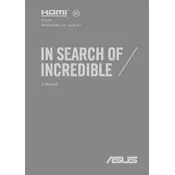
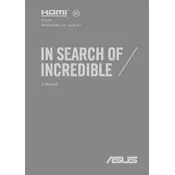
To perform a factory reset, go to Settings > Update & Security > Recovery. Under 'Reset this PC', click 'Get Started' and choose 'Remove everything' to reset your laptop to its factory settings. Ensure to back up your data before proceeding.
First, ensure the laptop is charged by connecting it to a power source. If it still doesn't turn on, perform a hard reset by holding the power button for 15 seconds. If the problem persists, check for battery issues or consult ASUS support.
To extend battery life, lower screen brightness, disable background applications, use battery saver mode, and avoid extreme temperatures. Regularly updating your system can also improve efficiency.
Click on the network icon in the taskbar, select your Wi-Fi network, and enter the password if prompted. If you experience issues, check if the Wi-Fi is enabled on your laptop.
Visit the ASUS support website, enter your model number, and download the latest drivers. Alternatively, use Windows Update to automatically install recommended drivers.
Use a microfiber cloth slightly dampened with water or a 70% isopropyl alcohol solution to gently clean the screen. For the keyboard, use compressed air to remove debris and a soft cloth for wiping.
Check if the volume is muted or low. Ensure that audio drivers are updated via Device Manager. If problems persist, use the Windows troubleshooter by going to Settings > System > Sound > Troubleshoot.
The ASUS E210KA is designed with soldered RAM, making it non-upgradable. Consider optimizing system performance by managing startup programs and background processes.
Go to Settings > Ease of Access > Keyboard, then toggle on 'Use the On-Screen Keyboard'. You can also access it via the Windows search bar by typing 'On-Screen Keyboard'.
Ensure your operating system and antivirus software are up to date. Use a strong password, enable a firewall, and avoid downloading files from untrusted sources. Consider encrypting sensitive data.